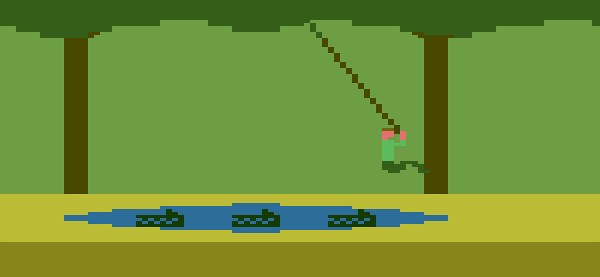If by "especially 8bit style" you mean low-resolution, low-color as on the NES or Master System then you definitely do not do that using a 3D package. Drawing each frame by hand is pretty much necessary, since a lot of the tricks artists used to make things look good are not something that any 3D graphics package I know of can do (e.g. use dithering intelligently, or apply colors artistically to achieve the intended effect. Also, palette-swaps (by which I mean actually designing them) are another thing that no package I'm aware of does. A computer probably could be programmed to do these things reasonably well, but no one has, AFAIK).
On the 16 bits, with a larger color palette to use and more colors per sprite you started to see things like Donkey Kong Country that used pre-rendered sprites, created in a 3D program and then exported with texture and lighting applied. This had a charm of its own, but it wasn't the same charm as hand-drawn sprites.
For creating hand-drawn sprites, my preferred program is Cosmigo ProMotion, which is a sort of spiritual successor to Deluxe Paint (which was popular with game artists all the way through the GBA and DS, despite being a DOS-based program). Many of those who moved off of Deluxe Paint earlier moved to ProMotion from what I understand.
ProMotion costs $80 bucks, but its money well-spent IMO. Graphics Gale is only $20, IIRC, but I don't like it as much.