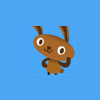I'm new to Blender and I have a question that you modeling veterans can probably answer:
I've been searching all over as to how to align a selection of vertices in Blender along an arbitrary axis but haven't found anything that points to a ready solution.
Ideally, I'd be able to just:
- Select a series of vertices in Edit Mode.
- Bring up the vertex actions menu.
- Select something like "Align" from the menu.
- The selected vertices would then be automatically aligned along the line formed by the first and last vertex in the selection.
- Then I could just left click or press Enter to commit.
- Additionally, it would be awesome if I could press X, Y, or Z before committing the alignment action to preserve the corresponding coordinate value when aligning the vertices.
Does anything like this already exist in blender?
Also, I'm aware of the technique where you scale your selection to zero along a single coordinate axis to align the selection along that axis, but that doesn't solve the issue where the desired result is alignment along an arbitrary line between two vertices.
Thanks in advance for any insight you can provide.