Playground: https://plnkr.co/edit/BGNYcIJRiJXpd9N4?preview
GitHub: https://github.com/8Observer8/how-to-set-up-box2dwasm-with-importmap-rollup-js
glMatrix is just a bonus:
index.html
<!DOCTYPE html>
<html lang="en">
<head>
<meta charset="utf-8">
<meta name="viewport" content="width=device-width, initial-scale=1.0">
<title>How to set up Box2D-WASM with importmap and Rollup for JavaScript</title>
</head>
<body>
<!-- Since import maps are not yet supported by all browsers, it is
necessary to add the polyfill es-module-shims.js
Source: https://threejs.org/docs/index.html#manual/en/introduction/Installation
-->
<script async src="https://unpkg.com/es-module-shims@1.9.0/dist/es-module-shims.js"></script>
<script type="importmap">
{
"imports": {
"box2d-wasm": "https://unpkg.com/box2d-wasm@7.0.0/dist/es/Box2D.js",
"gl-matrix": "https://cdn.jsdelivr.net/npm/gl-matrix@3.4.3/+esm"
}
}
</script>
<script type="module" src="./js/index.js"></script>
</body>
</html>init-box2d.js
import Box2DLib from "box2d-wasm";
export let box2d = null;
export function initBox2D() {
return new Promise(resolve => {
Box2DLib().then((re) => {
box2d = re;
resolve();
});
});
}index.js
import { box2d, initBox2D } from "./init-box2d.js";
import { mat4, glMatrix } from "gl-matrix";
async function init() {
await initBox2D();
const {
b2Vec2
} = box2d;
const vec = new b2Vec2(1, 2);
console.log(`vec = (x: ${vec.x}, y: ${vec.y})`);
const mat = mat4.create();
console.log(mat);
console.log(glMatrix.toRadian(45));
}
init();Instructions for building and running the project in debug and release:
- Download and unzip this example: https://github.com/8Observer8/how-to-set-up-box2dwasm-with-importmap-rollup-js
- Go to the example folder in the console: `cd how-to-set-up-box2dwasm-with-importmap-rollup-js`
- Install these packages globally with the command:
> npm i -g http-server rollup uglify-js
- Add the Rollup bin folder to the Path. Type this command to know where npm was installed `npm config get prefix`. This command will show you the npm location. You will find the "node_modules" folder there. Go to the "rollup/bin" folder and copy this path, for example for me: `C:\Users\8Observer8\AppData\Roaming\npm\node_modules\rollup\dist\bin`. Add this folder to the path variable.
- Run http-server in the project directory:
> http-server -c-1
Note. The `-c-1` key allows you to disable caching.
- Start development mode with the following command:
> npm run dev
Note. Rollup will automatically keep track of saving changes to files and build a new index.js file ready for debugging. You can debug your project step by step in the browser by setting breakpoints.
- Go to the browser and type the address: localhost:8080/index.html
- Create a compressed file ready for publishing. Stop development mode, for example, with this command Ctrl + C in CMD, if it was launched before and enter the command:
> npm run release
Note. After this command, Rollup will create a compressed index.js file. Compression is done using the uglify-js package.


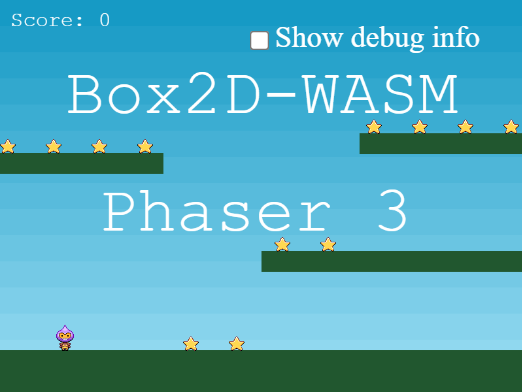
My simple examples with Box2D-WASM: