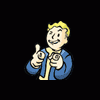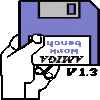For your wall, as others have pointed out, you specified different resolutions which can cause effects like that. Sounds like you got that figured out.
For the third image in your post, Gian-Reto is correct that it comes from the dynamic LOD system. To reduce processing it automatically downsamples the mesh for the less critical areas. Exactly how critical an area is depends on several factors, including its depth, but also how prominently it is displayed on the screen (such as mountain peaks in the distance) and the mathematically-accumulated visual error. Whenever they switch between depths there adjacent region needs to be broken up carefully to avoid t-junctions.
Picture found online of a t-junction in terrain:

It has to break up the mesh a certain way to prevent tiny holes, or to prevent some slight flickering, which can occur at boundaries.
Finally, for your other settings, you have a fairly dense texture map. Usually you want somewhere around 2-4 meters per pixel, then use models to represent critical things on the terrain. You've got about 0.67 meters per pixel, which means you'll be spending more processing time on rendering. It is not a wrong value, but it can mean additional LOD processing, additional draw calls, and additional rendering effort on the terrain. Given the tradeoff most games prefer to spend the effort on game models rather than the ground.
As you are just learning those settings are fine, but as you gain experience and your scenes become more complicated you will eventually need to make decisions about where to spend your computing power. Decreasing the terrain density is an easy tradeoff, since dense terrains and especially dense control textures can consume quite a lot of resources.
For now, even though the many options are confusing when you start out just know that there are good reasons for the choices and they become important details in bigger projects.