Autodesk has acquired several different 3d packages in recent years including SoftImage, one of the first and best-received 3d packages. But, rather than kill off a competitor's package, Autodesk has kept the package and its developers mainly intact. This is great news for existing users and good news for the rest of us, because innovation that exists only in the Softimage package doesn't go away, but can now integrate with and slowly gravitate to the other Autodesk packages.
I've worked with SoftImage in the past, but its been several years since I've spent any time in the package and upon reviewing the latest release was interested to see how the package has progressed since the last time I used it. Softimage is very good at giving you access to many features under the hood via its ICE interface. It is also has great support for character animation and rigging.
One of the first apparent changes to Softimage 2011 is the retiring of Softimage Advanced. Softimage is available as standalone and network versions and makes all its advanced features available to all users including hair, cloth, simulation and Face Robot, which was previously only available as an add-on system. The network version includes 5 batch licenses.
Within the General Preferences is an option to Check for Announcements and Updates. Using this feature, you can quickly check for new updates and keep up to date on important news regarding the software. Softimage 2011 also lets you join and be part of the Customer Involvement Program which logs error and crash information with the development team to help them improve the software. It also lets you provide feedback directly to the development team.
[size="5"]Face Robot
One of the coolest features in Softimage is Face Robot, which lets you animate the emotions and speaking motions of the face to correspond with an existing audio track. Relying on speech recognition technology, Face Robot automates the animation process using defined phonemes. It includes support for both English and Japanese. Face Robot isn't turned on by default, but can easily be enabled using the default installation.
Face Robot in Softimage 2011 includes a new Automatic Lip-Synching Tool. With this tool, you simply need to load a head model, import a set of visemes, load a WAV audio file and click Create. The Face Robot system automatically analyzes the audio file and matches the different visemes to the recognized phonemes contained within the audio file. The results can be refined as needed, but since Face Robot has markers for the face mesh, the jaw and the tongue, the default results are surprisingly good.
Face Robot also lets you manipulate the applied face markers to blink the eyes and raise the eyebrows among other motions. Figure 1 shows the default Rock Falcon character synched to a simple audio file.

Figure 1: The default Rock Falcon character is easily lip
-synched using the new Automatic Lip-Synching Tool.
[size="5"]Camera Improvements and Multi-Pass Cameras
Camera viewports can now be set to XRay Display mode. There is also an Opacity property for making objects transparent in the viewport. This setting only affects objects in the viewport and not rendering, but it helps you isolate objects while modeling from the rest of the scene.
By grouping several cameras together, you can render the scene from each of the cameras in the group in a single-pass. This can save a lot of time and allows multiple views to be rendered in a batch render cycle.
[size="5"]Viewport and Render Slates
Custom data tokens and strings can be added to a rendered image using a Render Slate. This adds data directly to the rendered image, which can be helpful in identifying and locating precise frames at a later time. Token data can include camera information, render settings and project data. I was hoping to see a token for passing the number of polygons in the current object or selection, but regrettably I didn't see one. You can also enable a Viewport Slate to display this information within the viewport. Figure 2 shows the Viewport Slate for the loaded model.

Figure 2: The Viewport and Render Slate options let you place scene
data within the viewport or on the rendered frame.
[size="5"]ICE Kinematics
The Interactive Creative Environment (ICE) in Softimage is a node-based relationship editor where you can link and connect different behaviors quickly and easily. These ICE trees don't reside as part of the geometry, so you don't have to worry about them going away when the geometry is deleted. ICE trees are a simple and effective way to package specific functionality and effects. You can also experiment with the ICE tree as it is being built. Figure 3 shows a rabbit that is controlled using the designated ICE tree.
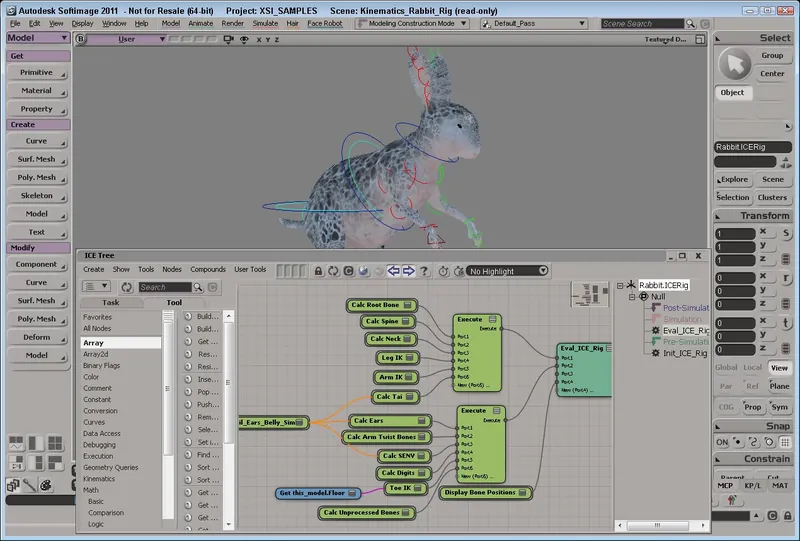
Figure 3: ICE trees allow you to program the behavior
of scene objects without having to work in code.
New to Softimage 2011 is the inclusion of kinematics nodes within ICE. Kinematics have been added to ICE allowing complex rigs to be created using ICE trees. Softimage 2011 also includes many new compounds taken from Phil's ICE Pack, a popular third party set of ICE trees. These new compounds include Dual Quaternion Skinning, Verlet and Hull Deformation and Strand Dynamics.
[size="5"]Lighting Improvements
Ambient lighting can be easily added to any scene using the new Flat Light type. Softimage 2011 also supports photometric lights using the IES profiles for accurate realistic lighting based on manufacturer specifications. Figure 4 shows a creature rendered with the new Flat Light type.
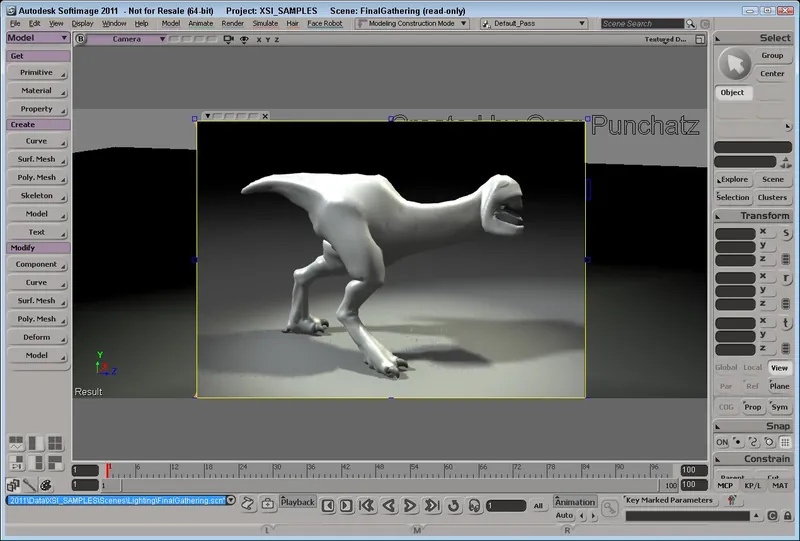
Figure 4: Flat lights add ambient lighting effects to the scene.
Area lights can be either Object or User based allowing lighting cards to be created to illuminate the scene from a custom object. There is also an option to change the softness applied to ray-traced shadows.
[size="5"]Crosswalk Version 5.0 and Caching
Crosswalk is a valuable toolset that automatically detects different versions of Softimage, 3ds Max, Maya and MotionBuilder and lets you move data seamless between these different packages using the FBX format.
Using the new Cache Manager, you can keep track of all the cached data for the current file. Cache data can be used to record the positional data for all points in the current model. It can even keep track of animated point data over time. The Cache Manager reads, writes and creates cache data for simulations.
[size="5"]Dynamic Shaders
All shaders in Softimage use a new dynamic shader definition system. This system can integrate existing CGFX and FX shaders or they can be authored directly in Softimage's interface using a new Realtime Shader Wizard. Softimage automatically builds the interface for any existing shaders that are loaded in. There is also a Shader Library with over 100 different mental ray shaders.
[size="5"]Latest PhysX and mental ray
Softimage 2011 includes the latest PhysX library for rigid body dynamics. Version 2.83 includes support for springs and dampers for creating jelly-like ripples and motions. The performance of the new version has been improved giving you faster results.
Softimage 2011 includes mental ray 3.8. This is the same version of mental ray that is included in 3ds Max 2011 and Maya 2011. It also uses only one license per machine. This version is more stable and faster with the inclusion of BSP2.
[size="5"]Improved Unfolding
The Texture Editor for applying textures has been improved with greater control over symmetrical unfolding for local UV islands. There is a button to Unfold and Pack the UVs and a separate button to Update No Pack that simply updates the unfold based on new seams. You can also Ctrl+click on a set of UVs to make them non-editable. This is used to help prevent accidentally changing the UVs that are correct while editing others.
When copying and pasting UVs in the Texture Editor, you now have the choice to paste using Source UVs Indices or Target UVs Indices or you can use the existing Paste UVs, which makes its best guess on which indices to use.
[size="5"]Craft Director Plug-In
Softimage 2011 includes a plug-in version of Craft Director Studio that can be installed along with Softimage. The Director Studio includes Craft Camera Tools, Craft Vehicle Tools, Craft Accessory Tools and Craft Freeware Tools.
[size="5"]Python Scripting
Python is installed by default and used within Softimage 2011 as the scripting language.
[size="5"]Summary
Softimage is a professional level tool with strong support for creating effects and rigs using the ICE interface. It also has a powerful set of simulation tools that make it ideal for dynamic animation needs. Add to these great modeling, texturing, lighting and rendering tools and the results are nothing short of amazing.
Additions to the latest version work to strengthen the feature set even more. The inclusion of Face Robot even sweetens the deal providing the best available solution for lip-synching characters in the industry.
Softimage 2011 is available for Windows, and Linux. For more information on any of these products, visit the Autodesk web site located at www.autodesk.com.




