 [size=1]This is an affiliate program banner - registering for design3 will also help benefit GameDev.net!
[size=1]This is an affiliate program banner - registering for design3 will also help benefit GameDev.net!
[media]http://design3.net.s3.amazonaws.com/20169/concept-art-characters-01-introduction.f4v.jpg[/media]
[size="3"]Chapter 2 - Line Drawing In this chapter we begin to fill in the line drawing with a solid tone.[media]http://design3.net.s3.amazonaws.com/20169/concept-art-characters-02-line-drawing.f4v.jpg[/media]
[size="3"]Chapter 3 - Shading In this chapter we'll merge the line drawing and fill layers together then begin shading in details.[media]http://design3.net.s3.amazonaws.com/20169/concept-art-characters-03-shading.f4v.jpg[/media]
[size="3"]Chapter 4 - Rendering In this chapter we'll start to add definition and depth to the shaded outline.[media]http://design3.net.s3.amazonaws.com/20169/concept-art-characters-04-rendering.f4v.jpg[/media]
[size="3"]Chapter 5 - Duplicate & Flip Horizontal In this chapter you'll duplicate the rendered half of your drawing, then flip it horizontally to create a full character.[media]http://design3.net.s3.amazonaws.com/20169/concept-art-characters-05-duplicate-flip-horizontal.f4v.jpg[/media]
[size="3"]Chapter 6 - Backside By duplicating our front view we'll quickly paint the back view of our character.[media]http://design3.net.s3.amazonaws.com/20169/concept-art-characters-06-backside.f4v.jpg[/media]
[size="3"]Chapter 7 - Sideview In this section we'll create the side view of our character using the front and back views as guides.[media]http://design3.net.s3.amazonaws.com/20169/concept-art-characters-07-sideview.f4v.jpg[/media]
[size="3"]Chapter 8 - Color Overlay In this chapter we'll finish off our character with some color. First we'll create a new layer and fill it with color then we'll set the blending mode to overlay.[media]http://design3.net.s3.amazonaws.com/20169/concept-art-characters-08-color-overlay.f4v.jpg[/media]
The design3 Training Center offers training for a variety of game development and 3D animation platforms and tools including Unity, UDK, Source, Blender, 3ds Max, Maya, Softimage, Photoshop, Substance Designer and more. Sign-up for a free membership to get updates on the content New tutorial content is added to design3 weekly. More Information >>>Visit design3>>>Visit the design3 Training Center>>>Visit the design3 Development Community  [size=1]This is an affiliate program banner - registering for design3 will also help benefit GameDev.net!
[size=1]This is an affiliate program banner - registering for design3 will also help benefit GameDev.net!


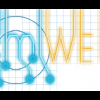





I would have liked to have seen how the also come up with the character designs- do they use a mood boards, and general descriptions, search google images and istockphoto for references, or base it on something else?
Excellent idea, and it was very enlightening to see the process of adding shading and color! I haven't done multiple colors on overlays before, but now it obviously makes sense.