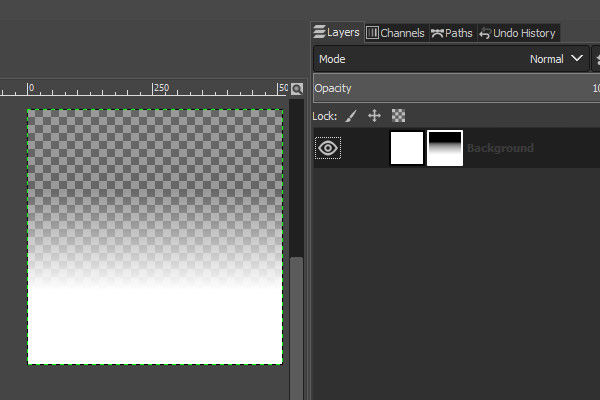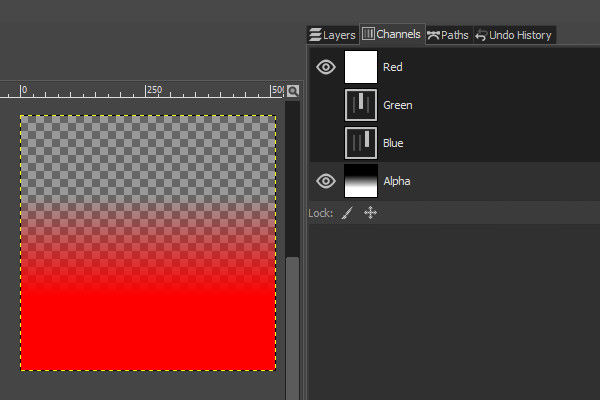2 hours ago, Cultusfit said:
Any one familiar with this in this program and able to help me out? I would appreciate it. I know you cant draw directly on the Alpha, you have to use a mask, so i assume i'm over looking how to just pull the image in as the mask?
Under Layers -> Mask -> Add Layer Mask : Select "White (Full Opacity)"
Your layer in your layer tab will now have a second image next to it. Select the second image, this is your mask. Copy and paste your grayscale image into that mask.
Clicking on the layer on the left will allow you to edit the original image, clicking the mask on the right allows you to edit the mask.
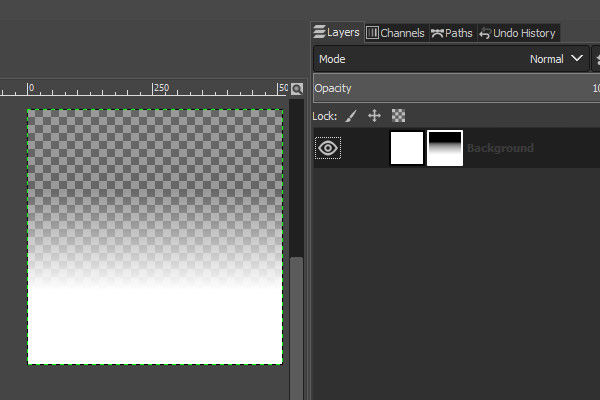
There is also a channels sub tab , here you can select any single channel and work with it, by clicking the "eye" icon to hide other channels and not to affect them:
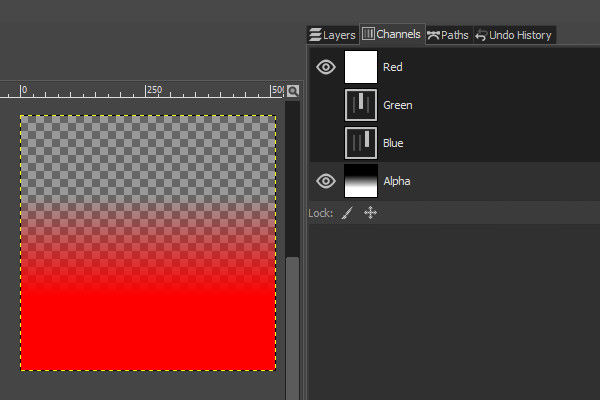
If you don't see these sub tab go to Dockable Dialogs and select what you want from the options. As you can see in the image I keep my Layers tab and Channels tab right next to each other, as I use them a lot.
Remember to export as a image type like PNG that supports alpha.