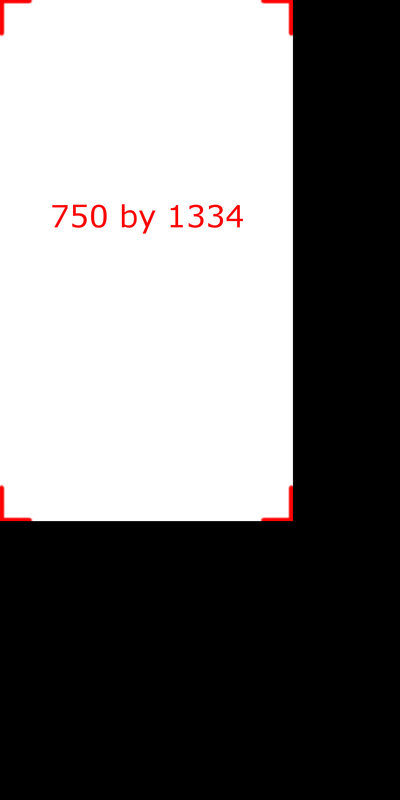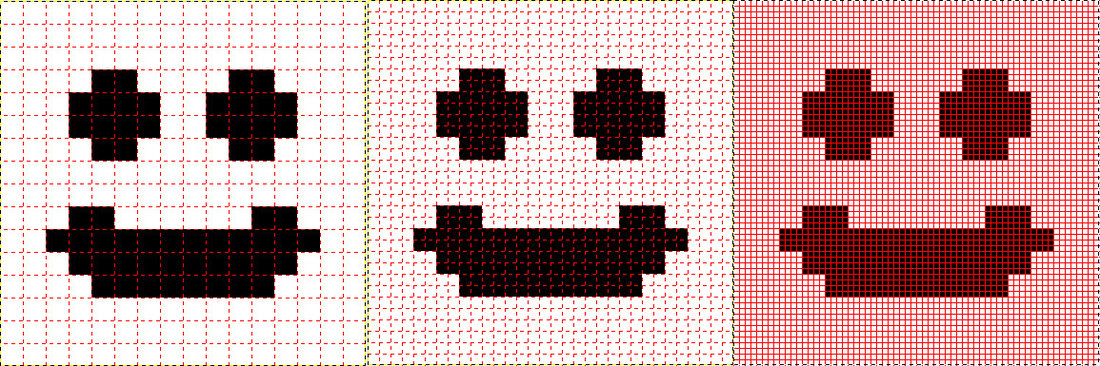OK, I just want to make clear that everything @Rutin wrote is true. The only reason I am butting in here is because some of it could be misunderstood by a new artist.
OK, first thing. It's bad workflow to make images at none power of two. All your images should be power of two images: 1, 2, 4, 8, 16, 32, 128, 256, 512, 1024, 2048, 4096 etc.
If you don't use power of two images then the image will be padded. So a 750 × 1334 image becomes a 1024 × 2048 image. The engine will pad the image with black. This is because the 1024 × 2048 loads faster and renders faster than the 750 × 1334 image.
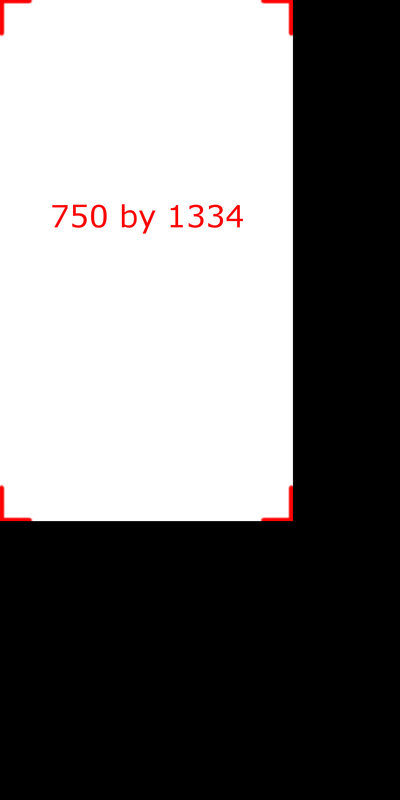
This image shows how much space you waste. So often you will fill that space with buttons or sprites. This makes it an atlas or sprite sheet.
Some engines like Unity and Unreal can make atlases for you at the press of a button. Allowing you to work with what ever size image you want.
So once you have your images in a power of two format it also becomes very easy to scale up or down without too much loss in quality.
1 pixel -> 4 pixels -> 16 pixels. This is what is meant by 1X 2X and 3X design. Zoom in on the next image to see how the pixels grow:
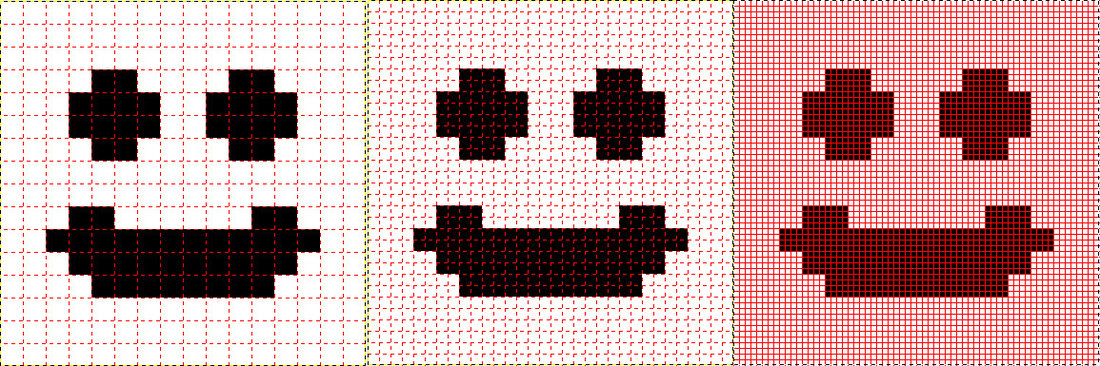
Some engines need you to fill in all these but with good engines with 3D support like Unity and Unreal you can use mipmaps. A mipmap scales a large image down to save on performance, often based on depth.
Mips however provide a awesome tool for making 2D games, because you only need to make the 3X art and the mips will make the 2X and 1X for you. Not only that but mips can be blended to provide proper scaling. For example:
2208 x 1242 -> 1334 x 705 is a difference of 1.66 x 1.76. In other words it isn't a perfect 3X to 2X. So the Mips can blend the X axis by 0.34 and the Y axis by 0.24 .
Summary: When working with raster(pixels) art it is better to make the largest possible graphics, the largest screen size you support, then to down scale from there using mips or a scale function.
Design gameplay from 1X upwards and art from 3X downwards. Is the rule of thumb.
Only pixel perfect and vector art is designed 1X upwards.