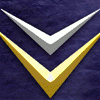Also Googling 'avpcifilter delete' and similar for air display gives several results with various registry cleaners etc.
Thank you, the tip about pnputil.exe worked!
I also noticed tons of cleaners and uninstallers, but most of them seemed like they were basically malware or similar, not really doing anything more than invoking an uninstaller and removing some arbitrary registry keys. There are lots of tips about how to remove the AirDisplay "software" or whatever, but they are basically generated from some template with no awareness about what this software in particular is. If one tries to just remove the registry keys without doing it properly, the computer becomes unbootable.
Theoretically if you delete (or better change extension) INF driver (which is probably now resides at Windows/Inf as OemXX.inf) and driver files (probably @ System32/Drivers/) you don't get driver back when deleted.
And in case Windows 8 refuses to boot when you delete driver files, you may try using beep.sys as decoy whatever.sys file instead by copying. (I was using this trick when uninstalling DeepFreeze manually)
I'll remember the beep.sys trick for sure, I never thought about something like that.. Apparently there's a utility for managing those oemXX.inf/.sys etc, called pnputil.exe included in Windows which is what I used in the end.
I contacted their support who recommended using a utility called "runassys" to run regedit as the system user to remove all keys/values/whatever referencing some keywords, but by the time I got that reply I had already fixed my issue with pnputil.
Thanks everyone!