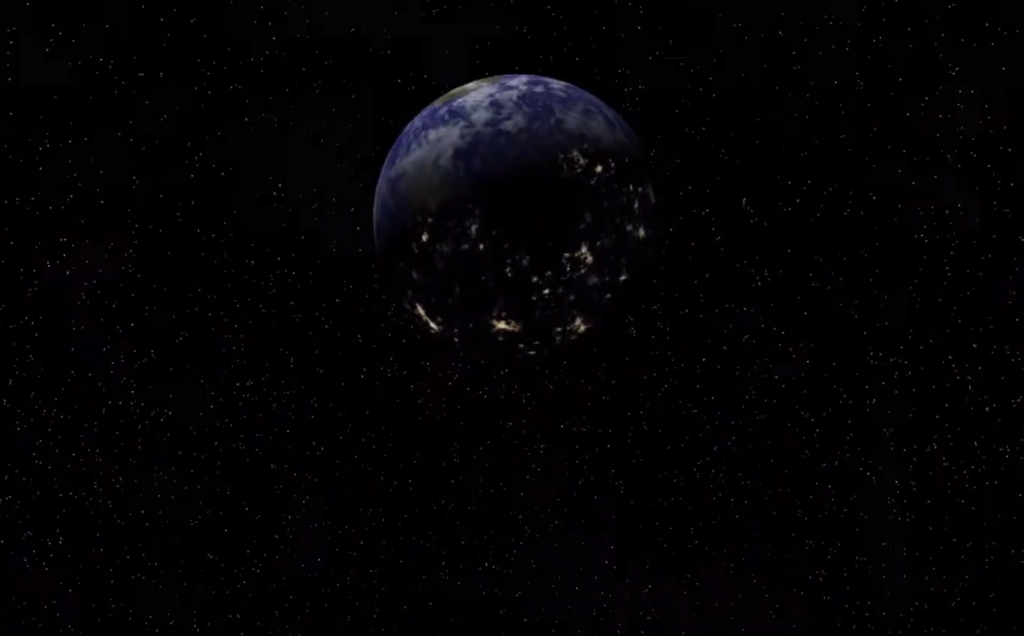.x Export from 3DSMax
Hi All, this is my first post here, i'm a bit f a n00b i'm afraid.
I'm attempting to export a race track to a .x file. I primarily work in SoftImage XSI but the .x exporter forgets to add the texture tiling and therefore is totally useless(to me anyway). So i've imported the model into MAX and am now trying to get the Pandasoft plugin (the KWXport seems to just export blank, huge files) to do what I want.
I have a multi sub object with three materials and one map channel that works for the whole mesh. The problem I have is I cannot get the export to tile the track texture. In the viewport and in renders all is rosey, but when it is exported the tiling is set back to 1.0.
Has anyone come across this before? Is there a quick fix, i'm loathe to re-texture the track (would be a nightmare in MAX).
Thanks in advance
burg
The DirectX 8.1 SDK Extras package contains a command-line tool that converts .3ds files to .X files. You might try using that.
OOP Articles | C++: A Dialog (free book) | Thinking in C++ (free book) | Google Books - Free preview for many books
Quote: Original post by burg
Hi All, this is my first post here, i'm a bit f a n00b i'm afraid.
I'm attempting to export a race track to a .x file. I primarily work in SoftImage XSI but the .x exporter forgets to add the texture tiling and therefore is totally useless(to me anyway). So i've imported the model into MAX and am now trying to get the Pandasoft plugin (the KWXport seems to just export blank, huge files) to do what I want.
I have a multi sub object with three materials and one map channel that works for the whole mesh. The problem I have is I cannot get the export to tile the track texture. In the viewport and in renders all is rosey, but when it is exported the tiling is set back to 1.0.
Has anyone come across this before? Is there a quick fix, i'm loathe to re-texture the track (would be a nightmare in MAX).
Thanks in advance
burg
if you've propperly UVmapped the texture (as opposed to just plaging the material on the mesh and telling it to tile), then you should not have these problems at all.
select your track and on the modifiers dropdown, select the Unwrap UVW function, then simply select the large "edit" button. this will show a flattened version of your mesh, which you can edit by changing the flatten mapping perameters to get a flattened map you think is appropriate. once this is done, resize your map untill the texture (which displayed as a tiled background to the mapping screen) is roughly the right size.
this should result in your textures being tiled propperly, regardless of which method you use to export them.
This topic is closed to new replies.
Advertisement
Popular Topics
Advertisement
Recommended Tutorials
Advertisement