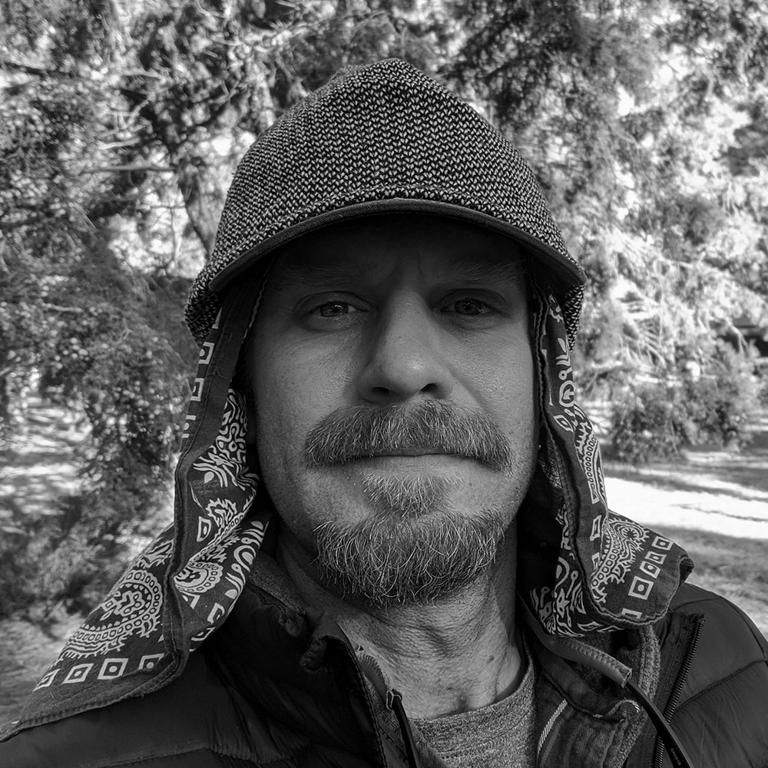How can I create an alpha layer in Photoshop?
I am trying to take a TGA image of a tree and create a mask of it to represent the alpha channel.
I need to convert the tree to white and the background to black. I believe this is how alpha transparency is achieved? (I am using DirectX to render my 3d models).
Can anyone give me the steps needed in Photoshop to make such an image?
Thanks for your help...
Mike
*save.
in your channel pallet, add a new channel. you should have rgb, red, green, blue (four shown already). adding a new channel will add an alpha channel.
go back to your layers, flatten them so everything is on one layer.
optional:
duplicate your layer.
go to image > adjustments > saturation and something. turn your saturation all the way down.
select all - ctrl + a
go into your channel pallet. select your alpha channel. it is most likely all black.
paste in the channel - crtl + v
bam. done.
i think white is transparent and black is opaque. if you get it wrong go back and select your alpha channel and hit crt + i (invert color) and save it.
when you save the tga file it needs to be 32bit. (or the bigger value because it now has another 8 bit channel added to the file)
okay .. take it away. hope it works.
[edited by - killingpeople on May 26, 2003 7:21:43 AM]
in your channel pallet, add a new channel. you should have rgb, red, green, blue (four shown already). adding a new channel will add an alpha channel.
go back to your layers, flatten them so everything is on one layer.
optional:
duplicate your layer.
go to image > adjustments > saturation and something. turn your saturation all the way down.
select all - ctrl + a
go into your channel pallet. select your alpha channel. it is most likely all black.
paste in the channel - crtl + v
bam. done.
i think white is transparent and black is opaque. if you get it wrong go back and select your alpha channel and hit crt + i (invert color) and save it.
when you save the tga file it needs to be 32bit. (or the bigger value because it now has another 8 bit channel added to the file)
okay .. take it away. hope it works.
[edited by - killingpeople on May 26, 2003 7:21:43 AM]
killingpeople-
Your method creates a gray scale copy. Not a pure white image on black background.
llyod- I tried the other way and that sort of works although the mask isn''t creating perfectly....i''ll explore this more.
Thanks!
Your method creates a gray scale copy. Not a pure white image on black background.
llyod- I tried the other way and that sort of works although the mask isn''t creating perfectly....i''ll explore this more.
Thanks!
Another fast way, if you have the transparency defined through photoshop, and you need it moved into a .tga, go to Selection -> Load Selection on a layer, then Selection -> Save Selection. Keep the defaults and you''ll have your alpha channel. If you have multiple layers, repeat that over and over again, except make sure "Add to selection" is selected when saving the selection.
If you are allowed multiple levels of transparency, a fun trick is to take these "selections" and use the fill key yourself as you go on the alpha channel... that way you can controll the transparency of each level - maybe even use the gradient tool for a gradiated transparency etc.
Alpha channels are your friend
If you are allowed multiple levels of transparency, a fun trick is to take these "selections" and use the fill key yourself as you go on the alpha channel... that way you can controll the transparency of each level - maybe even use the gradient tool for a gradiated transparency etc.
Alpha channels are your friend
- T. Wade Murphy
This topic is closed to new replies.
Advertisement
Popular Topics
Advertisement
Recommended Tutorials
Advertisement