The following article is similar to articles that I have posted on the UDK forums and in my blog. This article has been updated to use the latest version of Visual Studio Express and the latest version of the Unreal Development Kit. To follow this article you will need a copy of the
Unreal Development Kit and
Visual Studio 2012 Express. If for some reason you are unable to use Visual Studio 2012 Express I will briefly talk about potential options near the end of this article. This article will be using the February 2013 UDK Beta.
The problem
So you want to use the DLLBind feature of UDK in order to add capabilities that you need for your particular project. However what if you are not a C guru or are more comfortable with using a managed language? Well you could say "I will simply create my DLL in C#!" however that will prove problematic as the C# DLL will be using managed code which is far different from an unmanaged DLL (managed code is not a direct binary file but gets turned into IL and then there are issues with export tables and all sorts of other fun technical bits that you can read in a number of much better-worded articles).
Possible solutions
If we had access to the C++ code of UDK we could use various schemes to interopt with our DLL like PInvoke or Com interop, however we are stuck with the DLLBind mechanism that UDK provides to us. We need to work within the confines of what it expects and so we are left with a few options. The first is to write two DLL files. One that is our managed DLL and then write a C/C++ wrapper DLL that allows it to interact with DLLBind. This solution is a big pain because then we are forced to use C/C++ anyway! It makes writing the DLL in C# very unappetizing. The second is to dissemble the DLL into IL code and manually add a VTable/VTable Fixups. This is possible but a ton of work and can be a bit nerve-wracking (for instance now you must learn IL and hope you don't screw something up). The third (and the option I will present in this tutorial) is to use a template to allow unmanaged DLL exports from C# (using an MSBuild task that automates a lot of the work for us).
Getting started
The first step is to create a new Visual C# Class Library project in Visual Studio 2012 Express. In the Name field enter UDKManagedTestDLL and click OK.
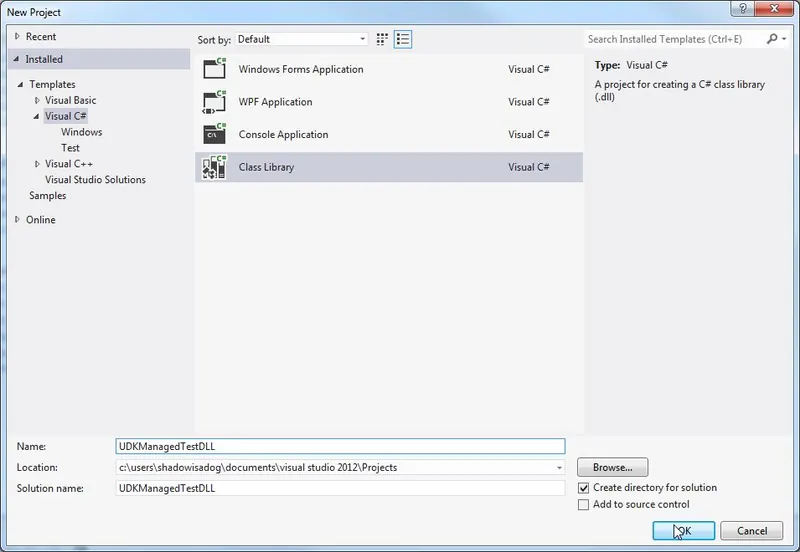
We will see a workspace that looks like the following:
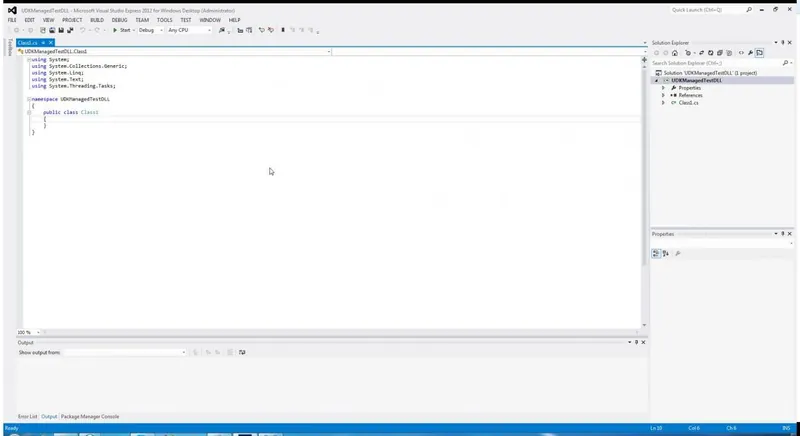
The next step is that we need to acquire the
Unmanaged Exports Template from Robert Giesecek. His template will automate a lot of the work necessary for allowing our C# dll to be used in UDK. Essentially it will provide unmanaged exports that we can then call in DLLBind! Following the directions we go to
Tools->Library Package Manager->Package Manager Console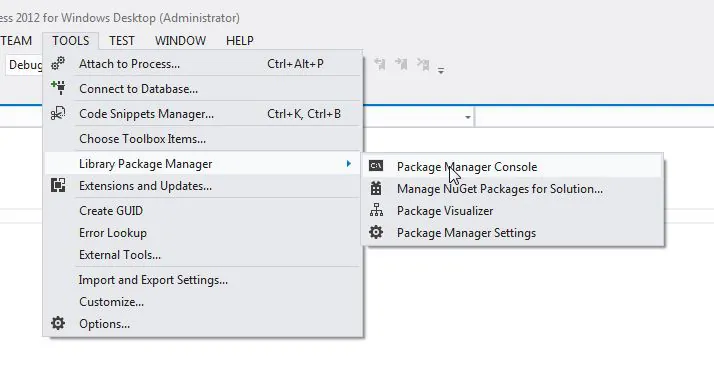
Run the command in the console:
Install-Package UnmanagedExports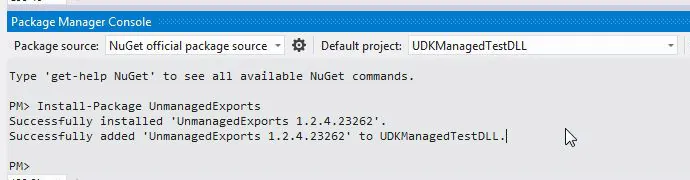
A simple example
I started with a very simple test DLL to test the capabilities of the approach. Here is the C# code I used:
using System; using System.Runtime.InteropServices; using System.Collections.Generic; using System.Text; using RGiesecke.DllExport; namespace UDKManagedTestDLL { internal static class UnmanagedExports { [DllExport("GetGreeting", CallingConvention = CallingConvention.StdCall)] [return: MarshalAs(UnmanagedType.LPWStr)] static String GetGreeting() { return "Happy Managed Coding!"; } } } The
MarshalAs LPWStr is a way to tell C# how to marshal the return string to the unmanaged code. An
LPWStr is a 32-bit pointer to a string of 16-bit unicode characters. This is UTF-16 strings that the UDK DLLBind supports. See the limitations section here:
DLLBind limitations. The name of the function that our DLL is going to export is
GetGreeting. We specify the
stdcall calling convention because that is the one supported by UDK DLLBind. We need to set the properties of this DLL to use x86 and to allow unsafe code.
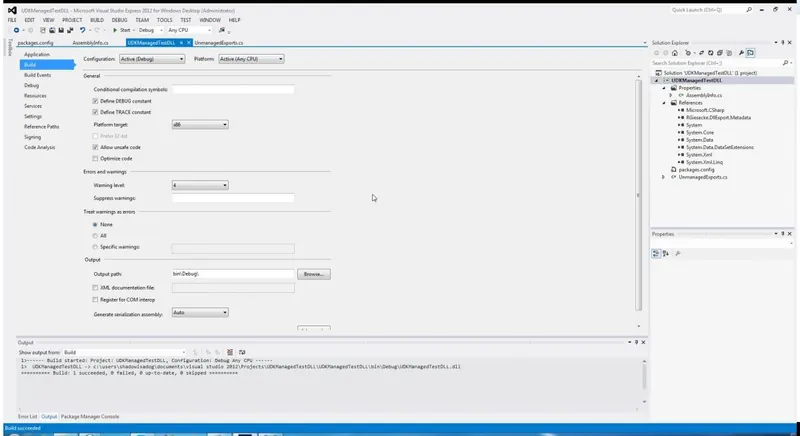
I compiled this DLL and copied it in to the User Code folder. For me the User Code folder is at:
C:\UDK\UDK-2013-02\Binaries\Win32\UserCode Then I created a class in UnrealScript which was named TestManagedDll.uc. I placed the file here:
C:\UDK\UDK-2013-02\Development\Src\UTGame\Classes class TestManagedDLL extends Object DLLBind(UDKManagedTestDLL); dllimport final function string GetGreeting(); DefaultProperties { } Here we are importing the
GetGreeting function that we exported in our DLL. We specify that the return type of the function is a
string. Currently the
GetGreeting function does not take any parameters. I then modified the UTCheatManager.uc file to include
exec function testdll() { local TestManagedDLL dllTest; local PlayerController PC; dllTest = new class'UTGame.TestManagedDLL'; foreach WorldInfo.AllControllers(class'PlayerController',PC) { PC.ClientMessage(dllTest.GetGreeting()); } } We are looping through all of the player controllers and calling the
ClientMessage method which will print a message to the UDK console. Calling the
GetGreeting method of
dllTest will return the "Happy Managed Coding!" message that we defined in our C# DLL. I then used the Unreal Frontend to compile my scripts:
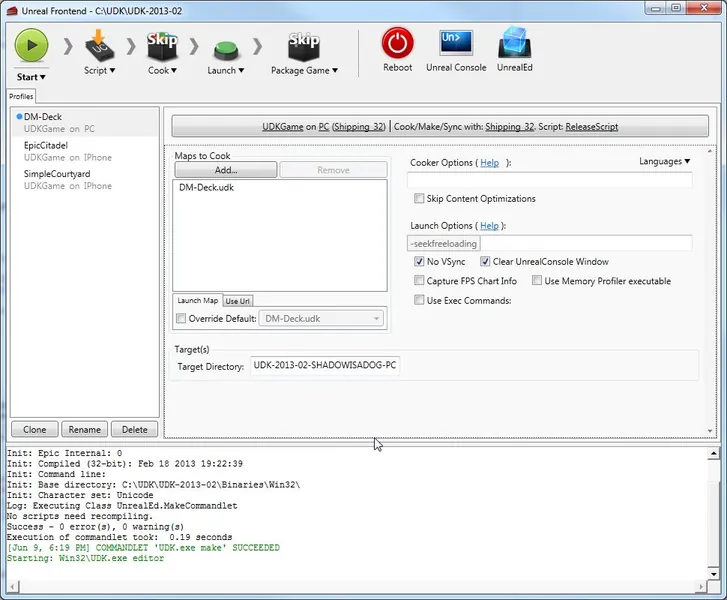
We can then see the results in the UnrealEd. Go to
View->World Properties. We need to set the Default Game Type and the Game Type for PIE to utgame (since that is where we wrote our code).
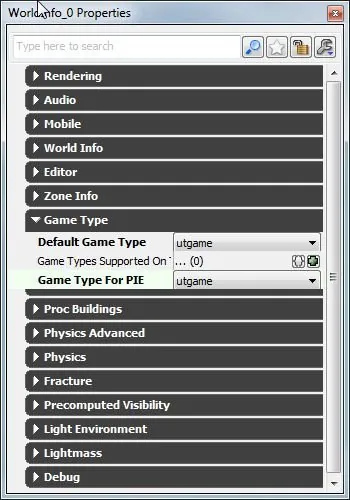
Press
F8 to launch the game, type ~ to launch the console, and then type
testdll. You should see the following:
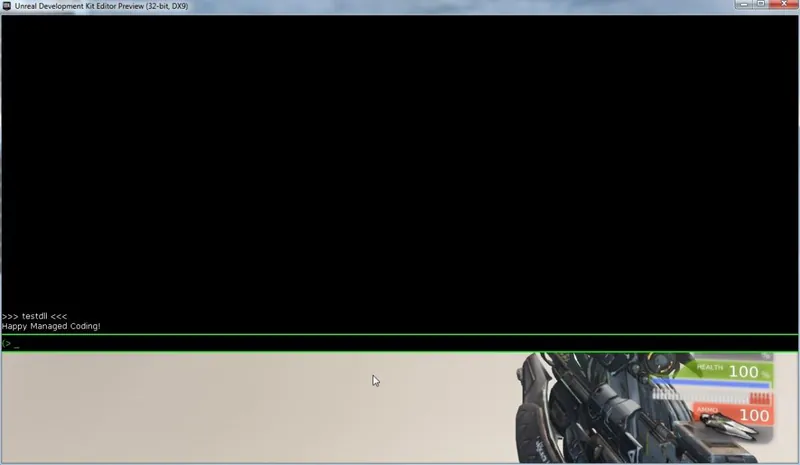
Passing Parameters
To pass parameters we can do the following in C#:
[DllExport("GetGreetingName", CallingConvention = CallingConvention.StdCall)] [return: MarshalAs(UnmanagedType.LPWStr)] static String GetGreetingName([MarshalAs(UnmanagedType.LPWStr)] String msgName) { return "Happy Managed Coding " + msgName + "!"; } Here we have added a parameter and we specify that the parameter should be marshaled as a
LPWStr. String concatenation is used to form the message that is returned to UDK. Build the DLL, and copy the DLL into the UserCode folder. Our TestManagedDLL.uc file now looks like:
class TestManagedDLL extends Object DLLBind(UDKManagedTestDLL); dllimport final function string GetGreeting(); dllimport final function string GetGreetingName(string msgName); DefaultProperties { } The
GetGreetingName function has been added and we specify the string parameter. We update the UTCheatManager.uc file to use
GetGreetingName:
exec function testdll(string greetName) { local TestManagedDLL dllTest; local PlayerController PC; dllTest = new class'UTGame.TestManagedDLL'; foreach WorldInfo.AllControllers(class'PlayerController',PC) { PC.ClientMessage(dllTest.GetGreetingName(greetName)); } } Passing the parameter from the exec function to the
GetGreetingName method of
dllTest will mean that we can provide a string parameter in the cheat console and have it passed to the C# DLL. Use the UDK Frontend to rebuild the scripts. Testing in UnrealEd yields the following:
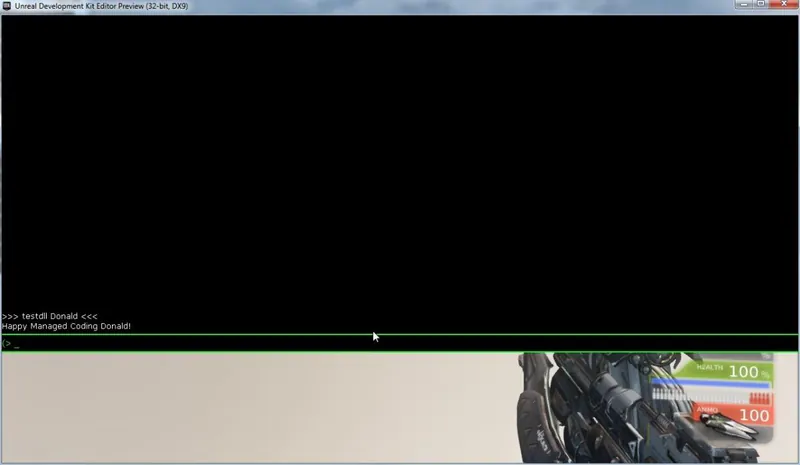
Reading files
I assume a lot of people will want to use this technique to write C# DLL's that use .NET for working with files, since the UDK support for reading various file formats is so low. In order to do that we need to get the directory that the DLL is in, so that we can locate our files appropriately. We can do this using Reflection.
[DllExport("ReadTxtFile", CallingConvention = CallingConvention.StdCall)] [return: MarshalAs(UnmanagedType.LPWStr)] static String ReadTxtFile([MarshalAs(UnmanagedType.LPWStr)] String fileName) { string retVal = ""; StreamReader test = null; try { test = new StreamReader(Path.Combine(GetAssemblyPath(), fileName)); retVal = test.ReadToEnd(); } catch (Exception ex) { retVal = ex.Message; } finally { if (test != null) { test.Close(); } } return retVal; } You should then be able to put a file in the same folder as the dll and then load it up and get the contents. It also needs:
using System.IO; using System.Reflection; So it should be perfectly possible with some rudimentary knowledge to make dlls that make use of XML (I have actually done this and put a link in the references). Here are the contents of TestManagerDll.uc:
class TestManagedDLL extends Object DLLBind(UDKManagedTestDLL); dllimport final function string GetGreeting(); dllimport final function string GetGreetingName(string msgName); dllimport final function string ReadTxtFile(string fileName); DefaultProperties { } And the modification to UTCheatManager.uc:
exec function testdll(string fileName) { local TestManagedDLL dllTest; local PlayerController PC; dllTest = new class'UTGame.TestManagedDLL'; foreach WorldInfo.AllControllers(class'PlayerController',PC) { PC.ClientMessage(dllTest.ReadTxtFile(fileName)); } } I placed a file called greeting.txt in the UserCode folder. The contents of greeting.txt are as follows:
Hello there! This is a test of reading files! Here is the output:
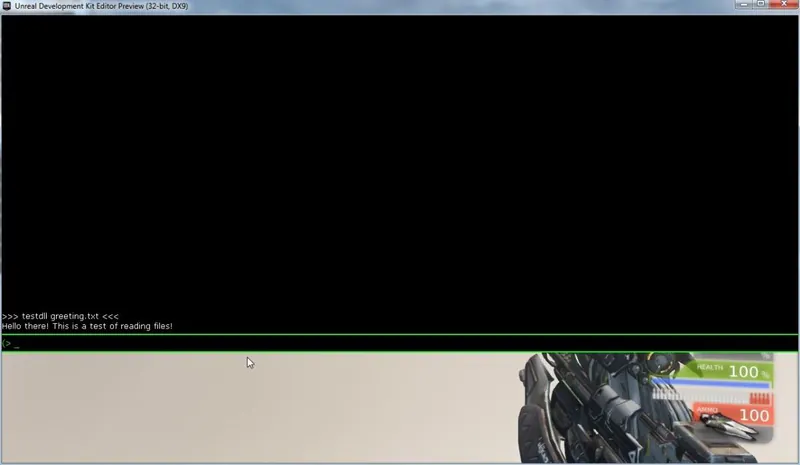
Passing structures
The following content may or may not be the best way to approach this problem. I will share what I have so far as a starting point, however you may wish to investigate this matter further. The use of IntPtr can be error-prone and buggy but sometimes custom marshalling is the only way to solve particular problem domains when doing this sort of work. I have done some use of using "ref" and letting it handle this sort of marshalling for me, however it does not appear to work in all circumstances.
Here is the C# code:
private static IntPtr MarshalToPointer(object data) { IntPtr buf = Marshal.AllocHGlobal( Marshal.SizeOf(data)); Marshal.StructureToPtr(data, buf, false); return buf; } struct MyVector { public float x, y, z; } [DllExport("ReturnStruct", CallingConvention = CallingConvention.StdCall)] static IntPtr ReturnStruct() { MyVector v = new MyVector(); v.x = 0.45f; v.y = 0.56f; v.z = 0.24f; IntPtr lpstruct = MarshalToPointer(v); return lpstruct; } This code is populating a structure to pass to UnrealScript through DLLBind. Here is the code for TestManagedDLL.uc
class TestManagedDLL extends Object DLLBind(UDKManagedTestDLL); dllimport final function string GetGreeting(); dllimport final function string GetGreetingName(string msgName); dllimport final function string ReadTxtFile(string fileName); dllimport final function vector ReturnStruct(); DefaultProperties { } Here are the modifications to UTCheatManager.uc:
exec function testdll() { local TestManagedDLL dllTest; local PlayerController PC; local Vector v; dllTest = new class'UTGame.TestManagedDLL'; foreach WorldInfo.AllControllers(class'PlayerController',PC) { v = dllTest.ReturnStruct(); PC.ClientMessage(v.Y); } } Here is the output:
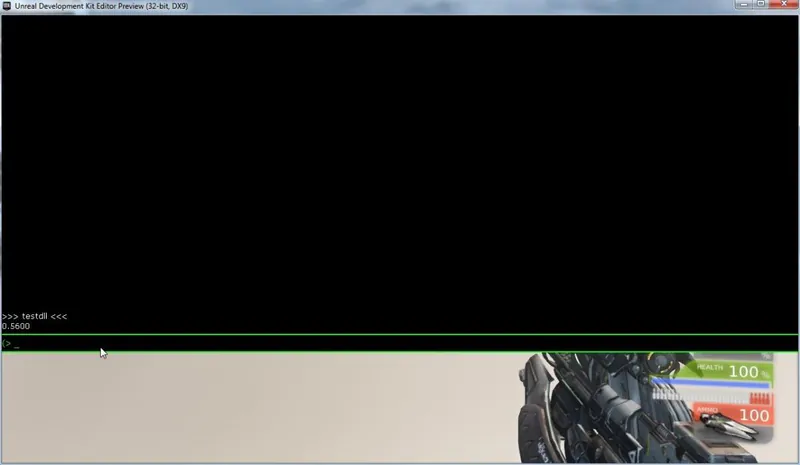
Returning structures from UnrealScript
Here is code to pass a structure from UnrealScript to C#:
private static T MarshalToStruct(IntPtr buf) { return (T)Marshal.PtrToStructure(buf, typeof(T)); } [DllExport("SumVector", CallingConvention = CallingConvention.StdCall)] static float SumVector(IntPtr vec) { MyVector v = MarshalToStruct(vec); return v.x + v.y + v.z; } Special thanks to
Chris Charabaruk (coldacid) for the
MarshalToStruct improvement. Here is the line added to TestManagedDLL.uc:
dllimport final function float SumVector(Vector vec); And the modification to UTCheatManager.uc:
exec function testdll() { local TestManagedDLL dllTest; local PlayerController PC; local Vector v; v.X = 2; v.Y = 3; v.Z = 5; dllTest = new class'UTGame.TestManagedDLL'; foreach WorldInfo.AllControllers(class'PlayerController',PC) { PC.ClientMessage(dllTest.SumVector(v)); } } Here is the output:
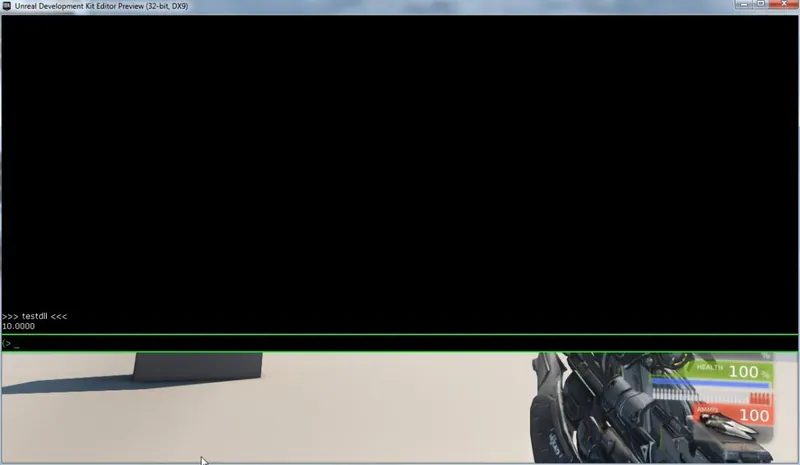
Using out keyword with custom UnrealScript structure
Using strings in structures is a tricky issue due to the way that UnrealScript deals with strings. This article will not talk about doing strings in structures, but if you get a working example please share it in the comments!
When passing a structure as an out parameter you can do the following:
struct TestStruct { public int val; } [DllExport("OutTestStruct", CallingConvention = CallingConvention.StdCall)] static void OutTestStruct(ref TestStruct testStruct) { testStruct.val = 7; } Here are the contents of TestManagedDLL.uc:
class TestManagedDLL extends Object DLLBind(UDKManagedTestDLL); struct TestStruct { var int val; }; dllimport final function string GetGreeting(); dllimport final function string GetGreetingName(string msgName); dllimport final function string ReadTxtFile(string fileName); dllimport final function vector ReturnStruct(); dllimport final function float SumVector(Vector vec); dllimport final function OutTestStruct(out TestStruct test); DefaultProperties { } Here is the modification to UTCheatManager.uc:
exec function testdll() { local TestManagedDLL dllTest; local PlayerController PC; local TestStruct s; dllTest = new class'UTGame.TestManagedDLL'; dllTest.OutTestStruct(s); foreach WorldInfo.AllControllers(class'PlayerController',PC) { PC.ClientMessage(s.val); } } Here is the output:
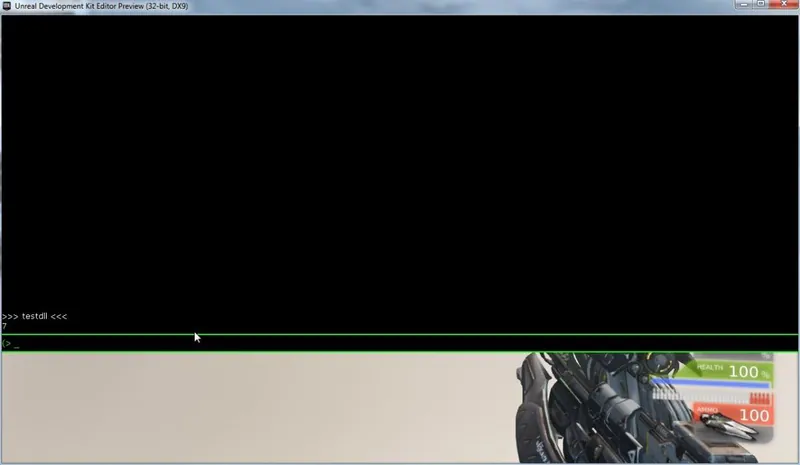
Full source listing
using System; using System.Runtime.InteropServices; using System.Collections.Generic; using System.Text; using System.IO; using System.Reflection; using RGiesecke.DllExport; namespace UDKManagedTestDLL { internal static class UnmanagedExports { [DllExport("GetGreeting", CallingConvention = CallingConvention.StdCall)] [return: MarshalAs(UnmanagedType.LPWStr)] static String GetGreeting() { return "Happy Managed Coding!"; } [DllExport("GetGreetingName", CallingConvention = CallingConvention.StdCall)] [return: MarshalAs(UnmanagedType.LPWStr)] static String GetGreetingName([MarshalAs(UnmanagedType.LPWStr)] String msgName) { return "Happy Managed Coding " + msgName + "!"; } public static String GetAssemblyPath() { string codeBase = Assembly.GetExecutingAssembly().CodeBase; UriBuilder uri = new UriBuilder(codeBase); string path = Uri.UnescapeDataString(uri.Path); return Path.GetDirectoryName(path); } [DllExport("ReadTxtFile", CallingConvention = CallingConvention.StdCall)] [return: MarshalAs(UnmanagedType.LPWStr)] static String ReadTxtFile([MarshalAs(UnmanagedType.LPWStr)] String fileName) { string retVal = ""; StreamReader test = null; try { test = new StreamReader(Path.Combine(GetAssemblyPath(), fileName)); retVal = test.ReadToEnd(); } catch (Exception ex) { retVal = ex.Message; } finally { if (test != null) { test.Close(); } } return retVal; } private static IntPtr MarshalToPointer(object data) { IntPtr buf = Marshal.AllocHGlobal( Marshal.SizeOf(data)); Marshal.StructureToPtr(data, buf, false); return buf; } struct MyVector { public float x, y, z; } [DllExport("ReturnStruct", CallingConvention = CallingConvention.StdCall)] static IntPtr ReturnStruct() { MyVector v = new MyVector(); v.x = 0.45f; v.y = 0.56f; v.z = 0.24f; IntPtr lpstruct = MarshalToPointer(v); return lpstruct; } private static T MarshalToStruct(IntPtr buf) { return (T)Marshal.PtrToStructure(buf, typeof(T)); } [DllExport("SumVector", CallingConvention = CallingConvention.StdCall)] static float SumVector(IntPtr vec) { MyVector v = MarshalToStruct(vec); return v.x + v.y + v.z; } struct TestStruct { public int val; } [DllExport("OutTestStruct", CallingConvention = CallingConvention.StdCall)] static void OutTestStruct(ref TestStruct testStruct) { testStruct.val = 7; } } } class TestManagedDLL extends Object DLLBind(UDKManagedTestDLL); struct TestStruct { var int val; }; dllimport final function string GetGreeting(); dllimport final function string GetGreetingName(string msgName); dllimport final function string ReadTxtFile(string fileName); dllimport final function vector ReturnStruct(); dllimport final function float SumVector(Vector vec); dllimport final function OutTestStruct(out TestStruct test); DefaultProperties { } Known Issues
Cooking
According to this
thread, cooking may prove problematic using the Unreal Frontend. The problem is that the Unreal Frontend does not want to cook an unsigned DLL. You could purchase a certificate or use a custom installer to package your game for release. The thread also mentions modifying the
Binaries\UnSetup.Manifests.xml file in the GameFilesToInclude tag to have:
Binaries/Win32/UserCode/(.*).dll I have not tested any of this but I wanted to point it out.
Alternatives to using Visual Studio 2012
The unmanaged export template used for this article is a NuGet package. If you are using Mono and want to use the unmanaged export template then you may be able to get it working by reading the following resource:
nuget on mono. I have not tested this and it is not guranteed to work without issues. For older versions of Visual Studio (such as 2010) NuGet may work for you if you
download it. If you have trouble getting the extension to work then NuGet
can also be used on the command line.
Conclusion
I hope that you learned something about using C# to create DLLs for UDK. Be sure to checkout the references for further reading and information. I would like to thank GDNet Executive Producer Drew "Gaiiden" Sikora for requesting that I post this article. What started as a port of an old journal entry has ended up as a fairly significant edit of the previous work! Thank you for reading!
Disclaimer
This method may have serious drawbacks and limitations. The methods presented in this article may leak memory. It is left up to the reader to ensure that such issues if present are addressed. I am merely providing a technical basis, but it will be up to you to assume the risks of the implementation for your particular project. I take no responsibility for the use or misuse of this information for any reason whatsoever.
References
Unreal Development KitVisual Studio 2012 ExpressNuGetDLLBindMastering Structs in C#Getting Assembly PathUnmanaged Exports TemplateMy original journal entryAn article by Mavrik Games which cites my original articleA forum thread that discusses the signing issue with cooking a DLL using Unreal FrontendMy UDK XML library which uses the methods in this articleNuGet on monoInstalling NuGet packages directly from the command lineArticle Update Log
10 Jun 2013: Updated images to link to GameDev.net.
9 Jun 2013: Initial release
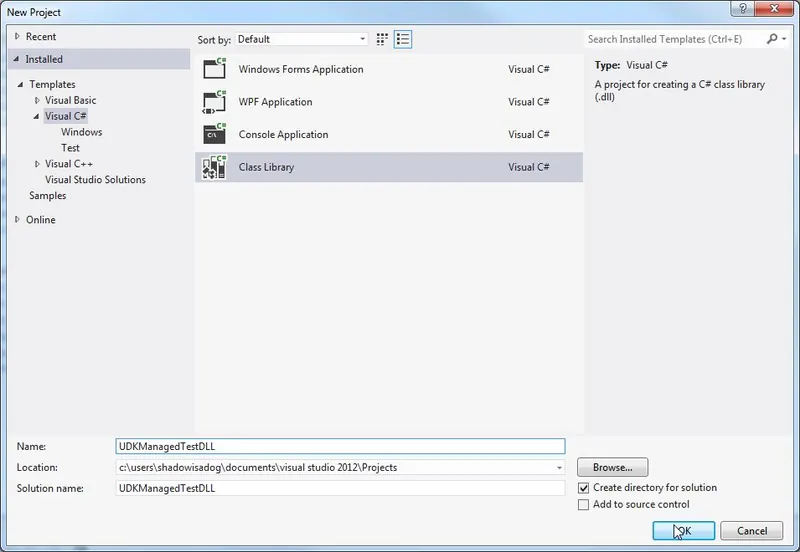
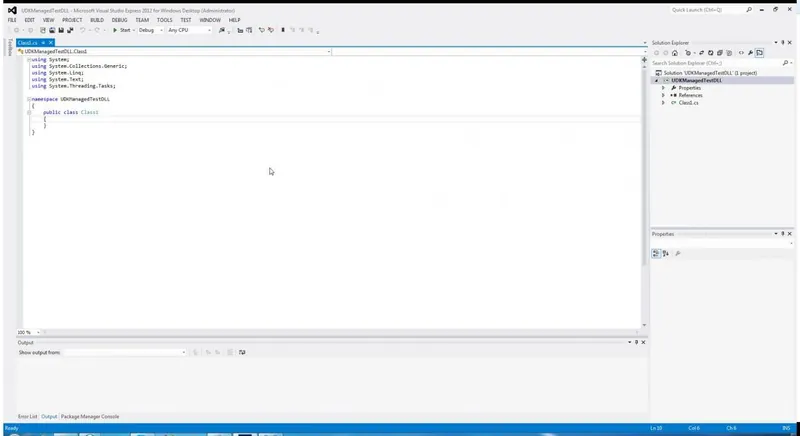
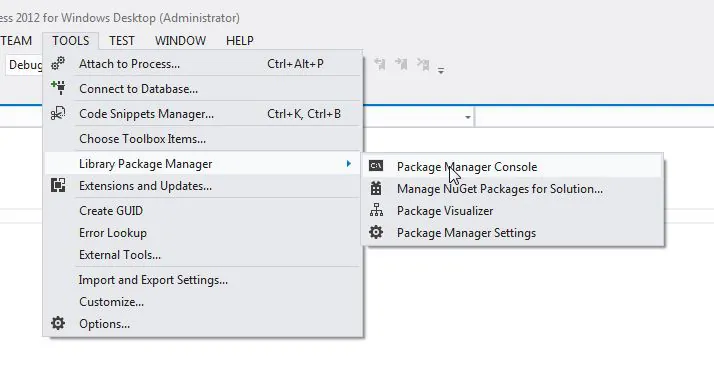
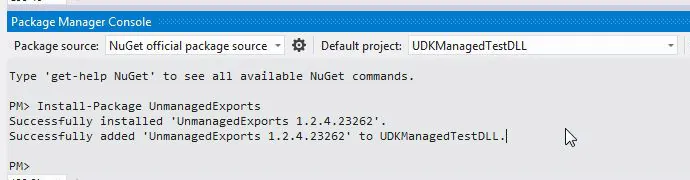
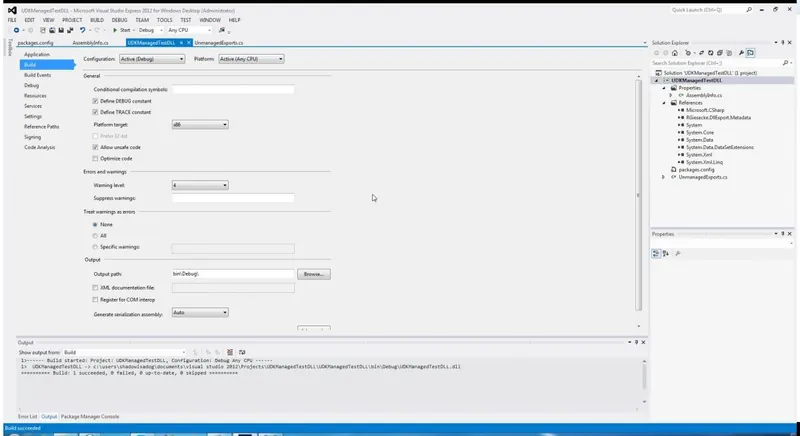
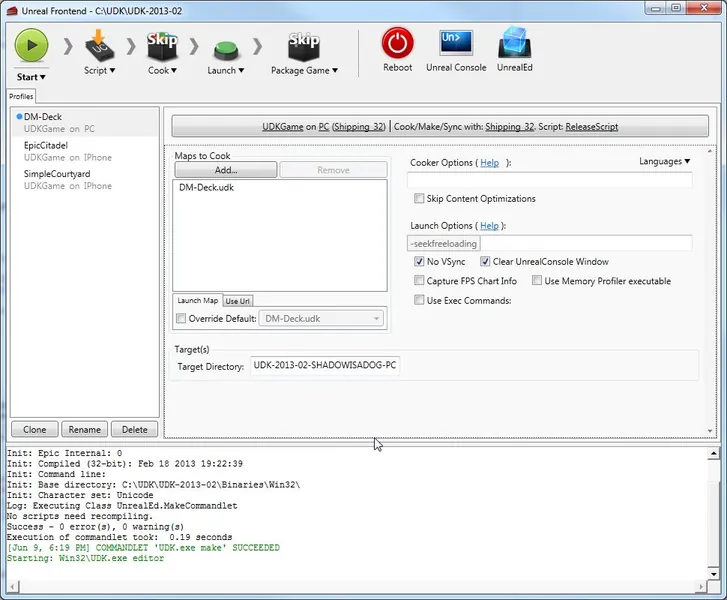
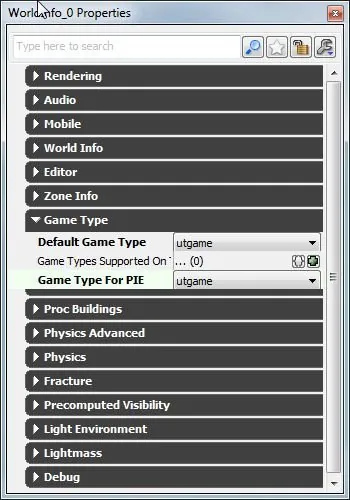
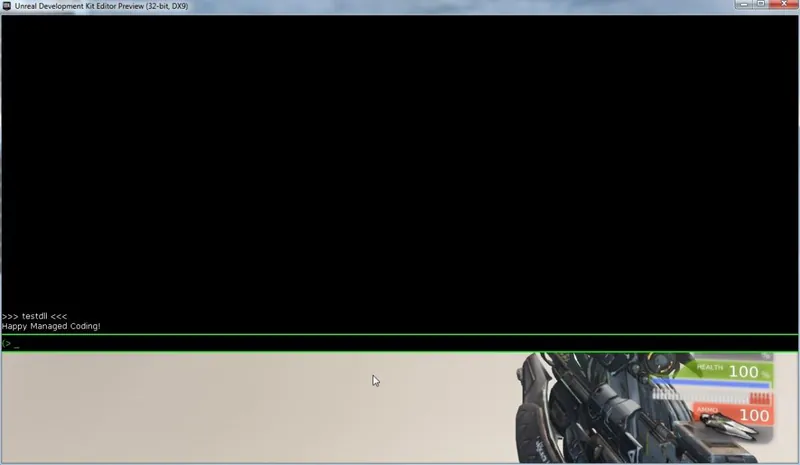
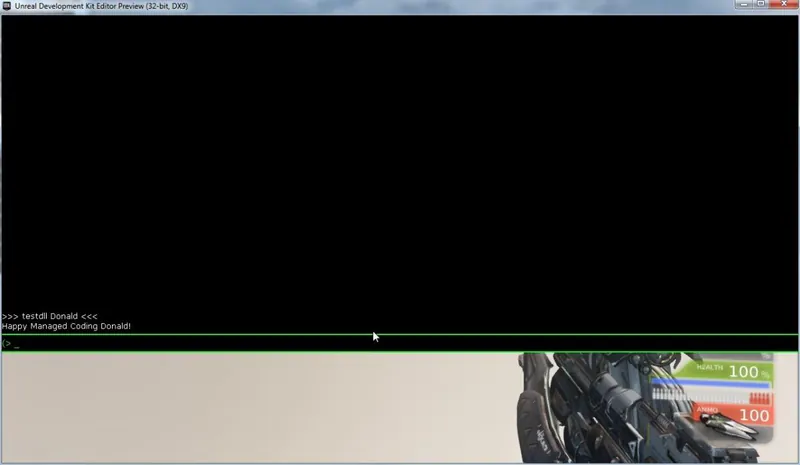
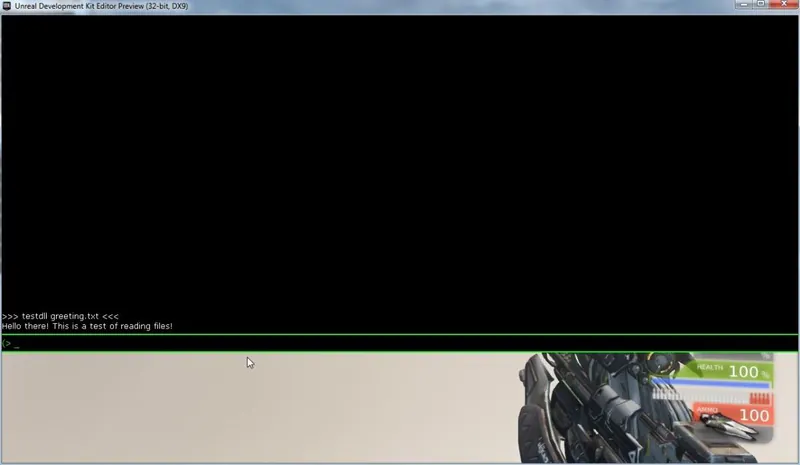
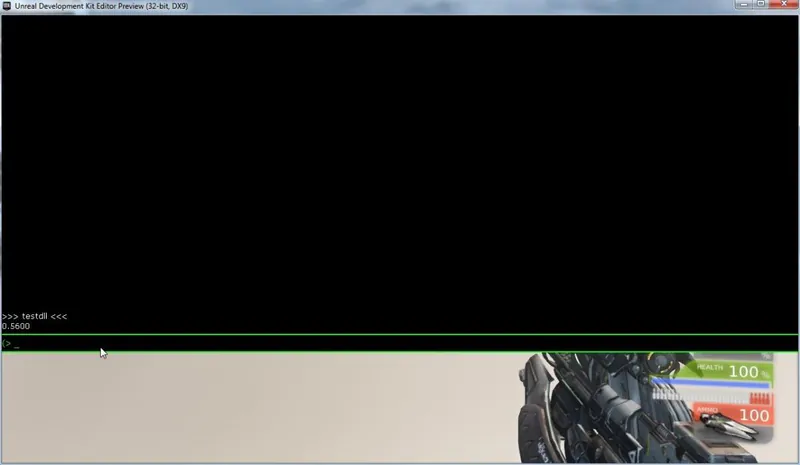
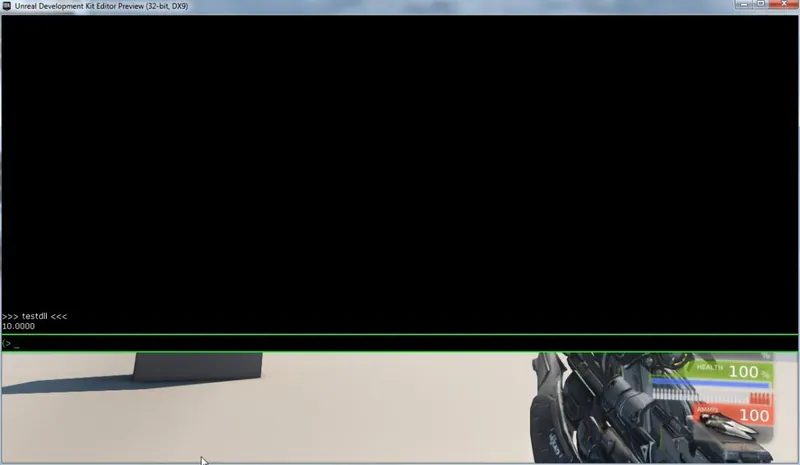
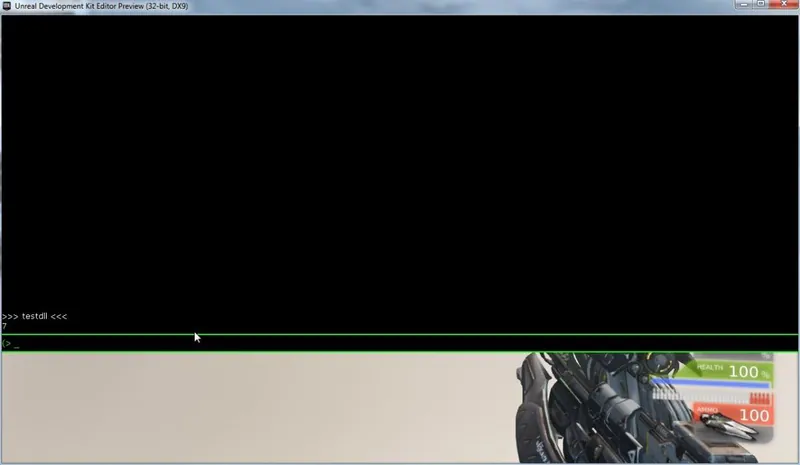




Great tutorial. Will definitely come in handy for me.