Hello! This will be the first in a series of posts on developing a simple shoot 'em up game using the Lua programming language and the Love2D framework. I decided to make this game as a bit of a break from another game project that I've been working on for a while. I chose Lua and Love2D due to their focus on simplicity and efficiency. I will be writing these posts as I learn.
Getting started
In order to run the game we are making, you need to install the Love2D framework from https://love2d.org. You might also want to use an IDE or a plugin for your favorite text editor to get things such as autocomplete and syntax checking. Here is a list of such [tools](http://www.gamefromscratch.com/post/2016/01/25/Editors-and-IDEs-for-Lua-and-Love-Development.aspx). Personally I went with the Atom Editor plugin, since Atom is currently my favorite text editor.
Let's write some code!
After we have our tools set up, the first thing we'll do is simply create a folder containing a file named main.lua. This is where the Love2D executable will look for the game code's entry point. This is where we will put all our code for now.
We will start by writing three very important functions:
- love.load()
- love.draw()
- love.update()
These functions are called by the Love2D engine and are required to get any of our code to run at all. The load() function is called exactly once, when the game is started. The draw() function is called continuously once the game is running and is where any graphics code should be placed. The update() function is also called continuously and is where the state of the game should be updated.
love.load()
function love.load()
xPos = 0
yPos = 0
playerWidth = 64
playerHeight = 64
playerSpeed = 200
submarineImage = love.graphics.newImage("resources/images/submarine.png")
endThe load() function is the perfect place for all kinds of initialization code. We start by defining some integer values for the position, size and speed of the player. We then load an image located on the hard drive - I'm using [this little pixel art submarine I drew](https://github.com/jeansberg/GreatDeep/blob/master/resources/images/submarine.png). This image will represent the player in our game. Note that Lua is a dynamically typed language so we don't need to declare any types for these variables.
love.draw()
function love.draw()
love.graphics.draw(submarineImage, xPos, yPos, 0, 2, 2)
endFor now, our draw() function will contain a single line of code to draw the image at the player's current position. Normally you would only need the image, x-position and y-position parameters. The three last parameters are there because I wanted to make my tiny 32x32 pixel image a little bit bigger. The 0 means that the image will not be rotated and the 2s mean that the image's width and height are doubled.
love.update()
function love.update(dt)
downUp = love.keyboard.isDown("down") or love.keyboard.isDown("up")
leftRight = love.keyboard.isDown("left") or love.keyboard.isDown("right")
speed = playerSpeed
if(downUp and leftRight) then
speed = speed / math.sqrt(2)
end
if love.keyboard.isDown("down") and yPos<love.graphics.getHeight()-playerHeight then
yPos = yPos + dt * speed
elseif love.keyboard.isDown("up") and yPos>0 then
yPos = yPos - dt * speed
end
if love.keyboard.isDown("right") and xPos<love.graphics.getWidth()-playerWidth then
xPos = xPos + dt * speed
elseif love.keyboard.isDown("left") and xPos>0 then
xPos = xPos - dt * speed
end
endThe update() function will contain code for listening to keyboard input and moving the player around. You probably noticed that this function takes a parameter called dt. This is passed to the function by the Love2D engine and indicates how much time has passed since the last update() call. This is used as a multiplier to determine how much our variables should change. Without this adjustment, the speed of our game would directly depend on the speed of the computer running it!
Input handling
We begin by using the built in keyboard.isDown() function to check if any arrow keys are currently being pressed. We store this information in two variables. One will indicate whether the down or up key is being pressed. The other one will do the same for the left and right keys. If both of these values are true, it means the player will be moving diagonally. In that case we need to divide the speed value with the square root of two before we apply it to the x- and y-positions. Otherwise diagonal movement would be much faster than horizontal or vertical movement.
Movement constraints
We then check whether the down or up key is being pressed again (not the most optimal code, but sufficient for a tutorial!). If the down key is being pressed, we increment the y-position, since the y-coordinates start at 0 at the top of the screen. We use dt as a multiplier as mentioned above. It's not enough to merely check the player input however. We don't want the submarine to disappear below the screen, so we make sure the yPos variable is never greater than the height of the screen minus the height of the player (the player width and height are 64 pixels since I doubled the width and height of the image when drawing it). Similarly, we want to make sure that the submarine doesn't go above the screen so we check that yPos is greater than zero. The code for horizontal movement is very similar.
Conclusion
You can now use love.exe which comes with the Love2D install to run the game! Just make sure you give it the path to the folder containing your main.lua file as a parameter. You should be able to control the submarine with the arrow keys on your keyboard. If you're on a laptop without arrow keys, simply change the "down", "up", "left" and "right" parameters to some letter keys.
In the following post we will take a look at some shooting, so stay tuned!
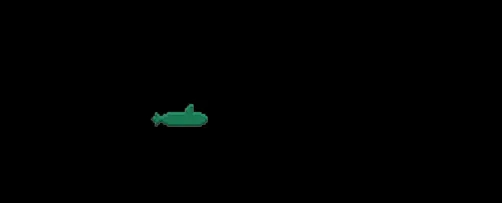








Looks jerky. Not polished. Not good enough for modern game industry.