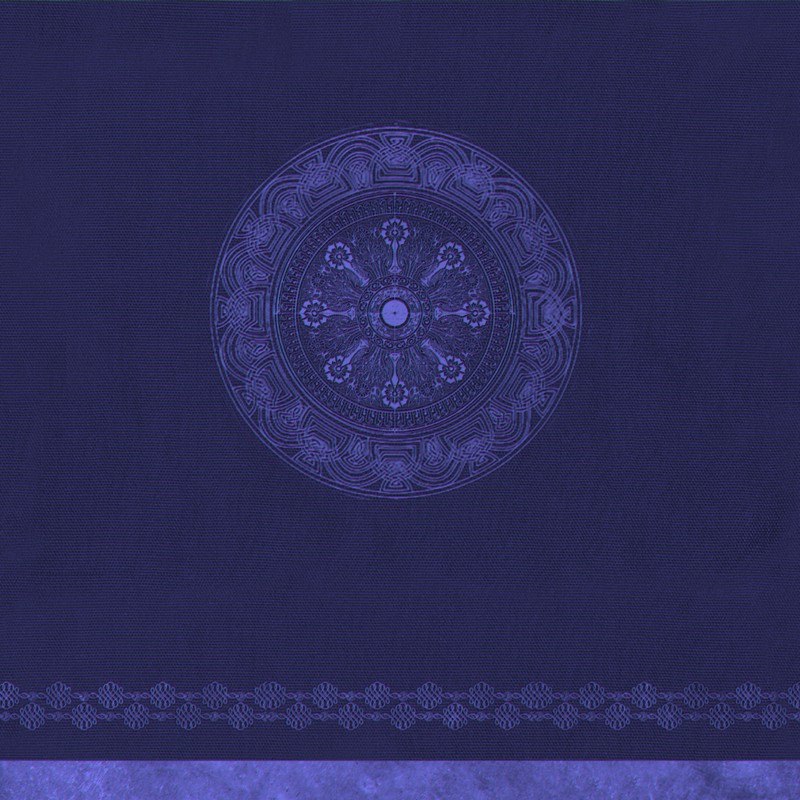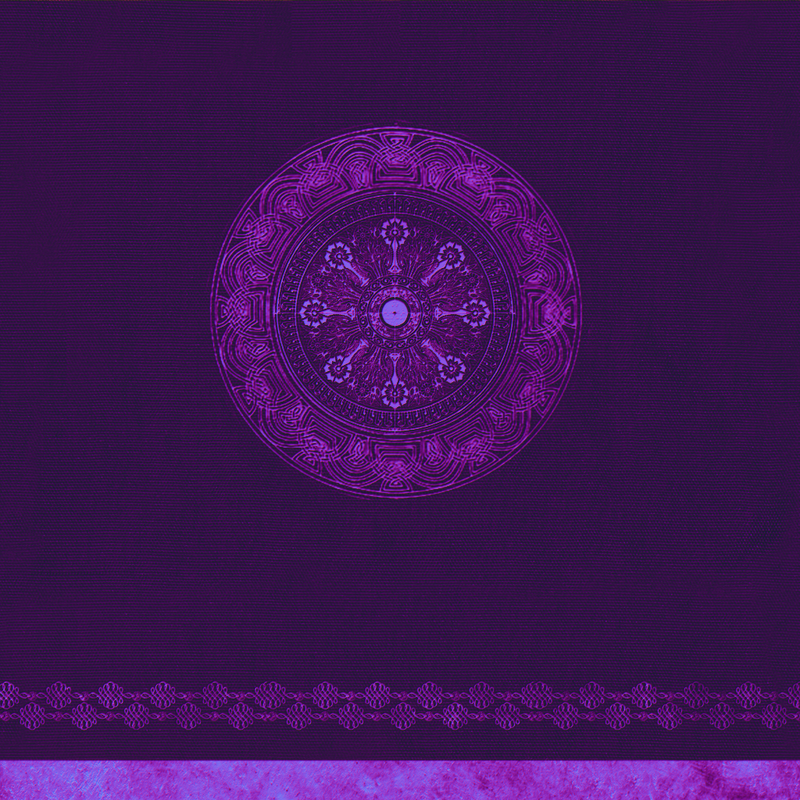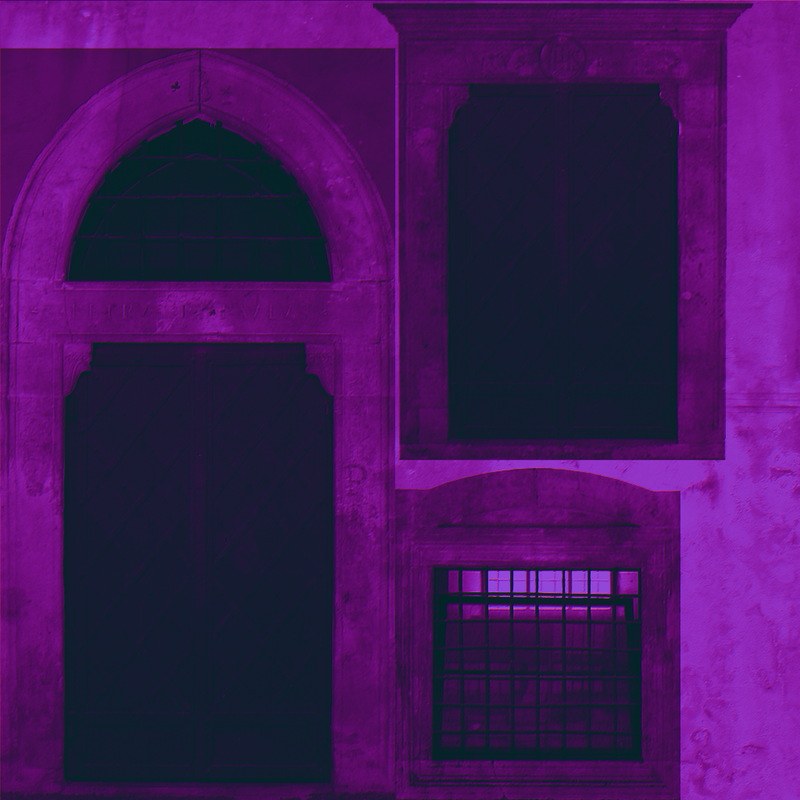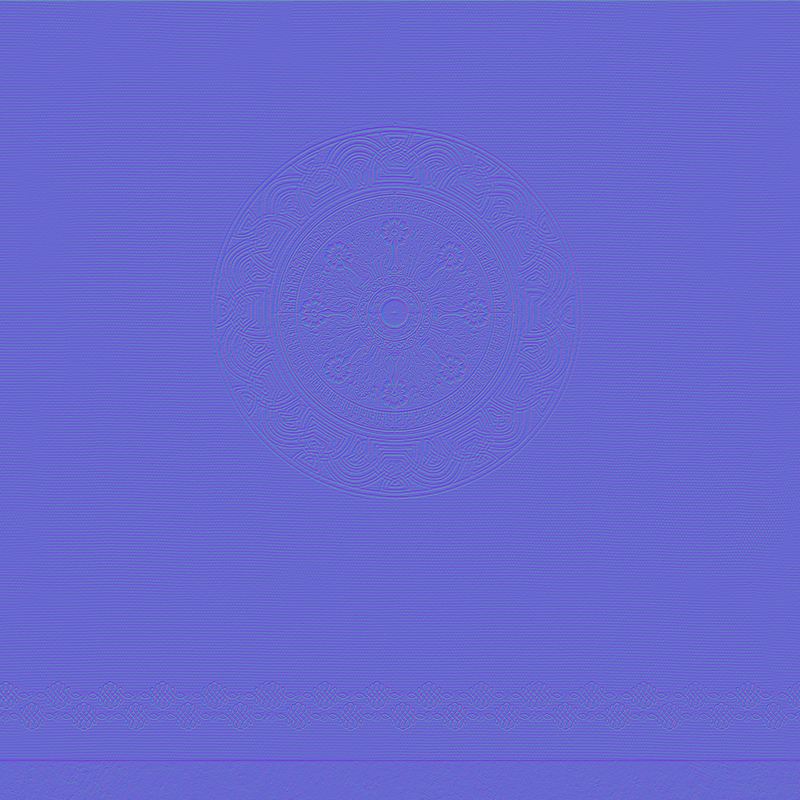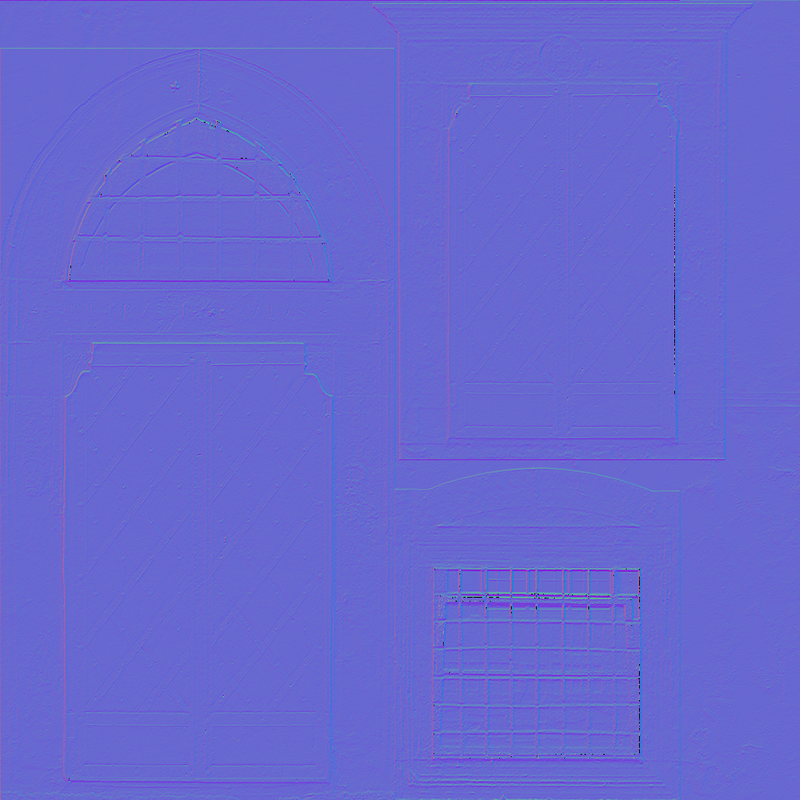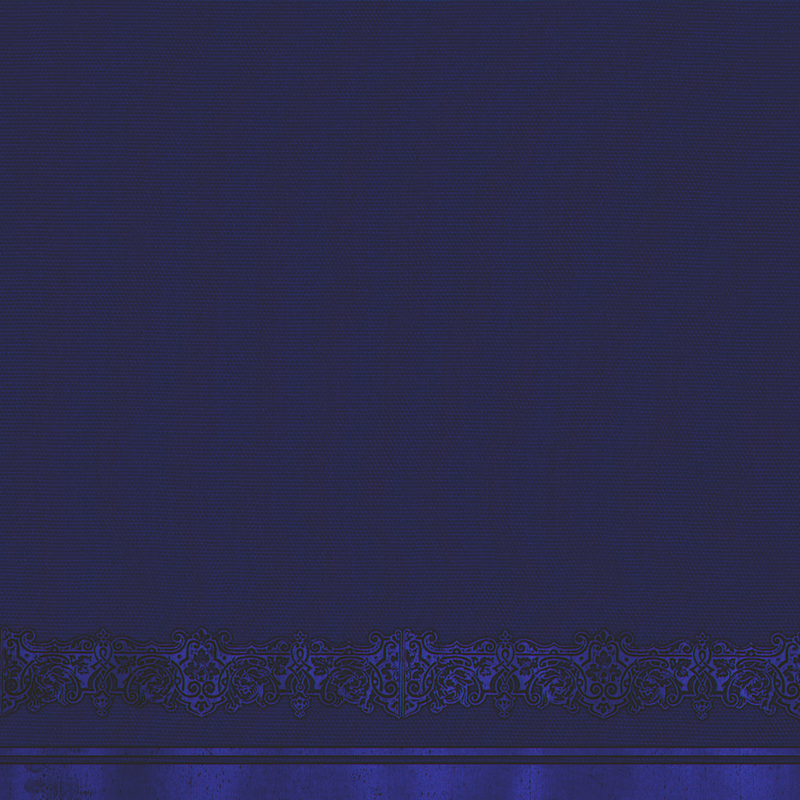First. I apologize - especially to the moderators - for sending post with large images (yet it's necessary to explain what is going on).
Hearing about you using image editor - I know where the devil is, I'm using actually Gimp, and there is one problem -> Alpha channel contains height.
This is what image looks like in Gimp (I'm using Ceiling as example):

De-composing this into channels gives you these 4 images (Red, Green, Blue and Alpha):




You need to decompose to RGBA, and then compose just from RGB (e.g. set alpha to 255) to obtain a normal map. Look at 2 examples, in the first one I set alpha to 255 and re-composed image. In the second one I just removed alpha:


I assume you recognize the second one. Now to explain what is going on - you need to look at how software removes alpha channel from the image.
Now I will quote here directly from GIMP source code (had to dig there a bit). The callback to remove alpha is this:
void
layers_alpha_remove_cmd_callback (GtkAction *action,
gpointer data)
{
GimpImage *image;
GimpLayer *layer;
return_if_no_layer (image, layer, data);
if (gimp_drawable_has_alpha (GIMP_DRAWABLE (layer)))
{
gimp_layer_remove_alpha (layer, action_data_get_context (data));
gimp_image_flush (image);
}
}
So what you're interested in is - gimp_layer_remove_alpha - procedure. Which is:
void
gimp_layer_remove_alpha (GimpLayer *layer,
GimpContext *context)
{
GeglBuffer *new_buffer;
GimpRGB background;
g_return_if_fail (GIMP_IS_LAYER (layer));
g_return_if_fail (GIMP_IS_CONTEXT (context));
if (! gimp_drawable_has_alpha (GIMP_DRAWABLE (layer)))
return;
new_buffer =
gegl_buffer_new (GEGL_RECTANGLE (0, 0,
gimp_item_get_width (GIMP_ITEM (layer)),
gimp_item_get_height (GIMP_ITEM (layer))),
gimp_drawable_get_format_without_alpha (GIMP_DRAWABLE (layer)));
gimp_context_get_background (context, &background);
gimp_pickable_srgb_to_image_color (GIMP_PICKABLE (layer),
&background, &background);
gimp_gegl_apply_flatten (gimp_drawable_get_buffer (GIMP_DRAWABLE (layer)),
NULL, NULL,
new_buffer, &background,
gimp_layer_get_real_composite_space (layer));
gimp_drawable_set_buffer (GIMP_DRAWABLE (layer),
gimp_item_is_attached (GIMP_ITEM (layer)),
C_("undo-type", "Remove Alpha Channel"),
new_buffer);
g_object_unref (new_buffer);
}
No need to go any further in the code base. As you see, image background is obtained in RGB format from RGBA, the:
gimp_context_get_background
gimp_pickable_srgb_to_image_color
If you would dig in these functions a bit (and you would need to also dig a bit in GEGL), you would find out that the operation actually done when removing alpha is:
R_out = R_in * A_in
G_out = G_in * A_in
B_out = B_in * A_in
Such image is then set as output instead of previous image (rest of the functions).
Now, I can't tell for Photoshop (I've worked with Gimp quite a lot so far) - but I'd assume they do similar, if not the same transformation. So you're out of luck using it for conversion. What you actually need as an operation is:
R = R_in;
G = G_in;
B = B_in;
l = sqrt(R * R + G * G + B * B);
R_out = R / l;
G_out = G / l;
B_out = B / l;
Something as simple as this. This can be done in python for Gimp as plugin F.e.