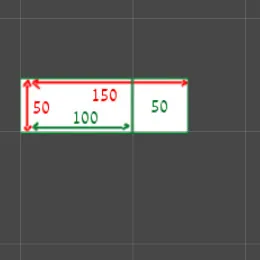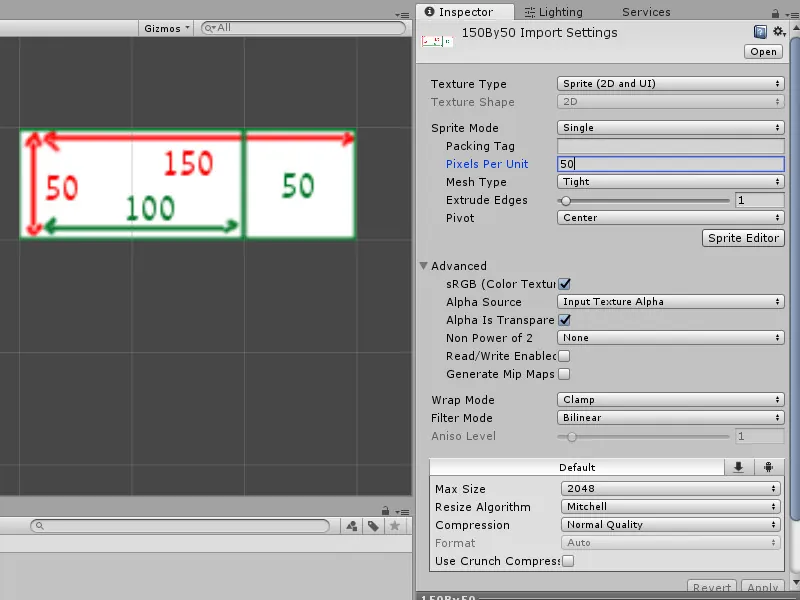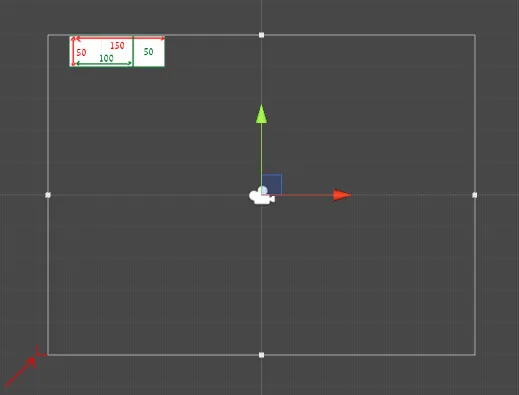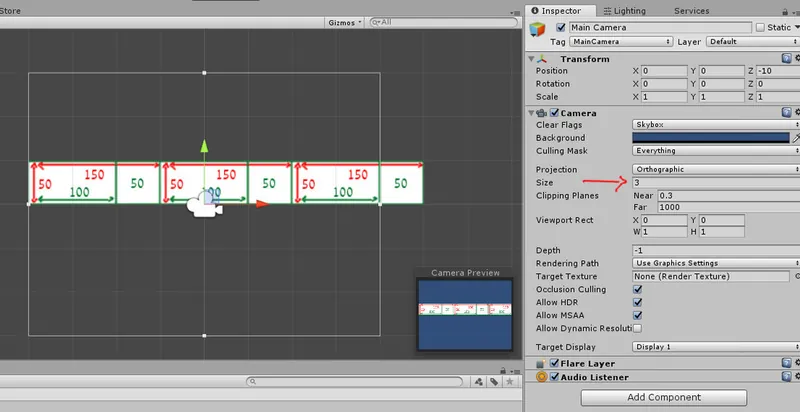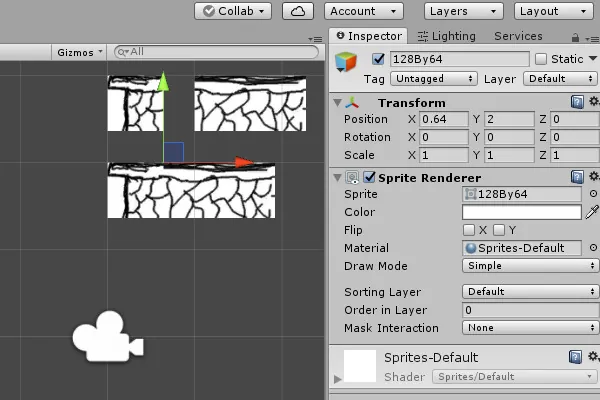Hello! I have read a bunch of articles, watched several videos, and I am still confused on pixels and Unity units, what their relationship is, the importance of that relationship, what it means for the rest of my project, and how to know how to manipulate that relationship. For example, I have a project I am working on that is basically an Arkanoid clone. I want the levels to be procedurally generated though. The brick sprites are 128x41 pixels, the background is 800x600 pixels. The brick sprites pixels per unit is set to 128. The background pixels per unit is set to 50. My gameboard is 16x12 units. The main part I am getting confused about is that my bricks are rectangular, not square. So when I want to procedurally generate them, I can't just put 1 in each square on the grid, because there will be spaces between each line of bricks. But my bricks are like 3.1423 high. So I can't just put like 2 in one grid because it still wouldn't fit right. I think that I'm probably over complicating this, but I just can't seem to get a solid understanding of it. Do we just pick arbitrary numbers for the pixels per unit? How do I let the procedural generation program know exactly how to get the bricks side by side and right on top of each other? Thanks so much for any help. This topic is really kicking my butt.
Edit: maybe I should also note on here, I am making this game for mobile, and tablets to be played on a vertical screen. So I also get confused about how to make sure it works on multiple screen sizes.