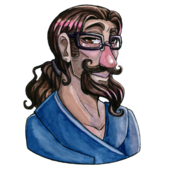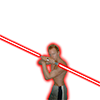My computer is mostly working fine (and running fast), but I'm having a few odd behaviors:
1) When opening up the typical Windows Save As file dialog or the Open file dialog, it can take five full seconds before dialog closes and control returns to the application. This occurs even when I hit 'Cancel' on the Save As or Open dialog... it takes two or three seconds or before the application (Notepad, MS Paint, Google Chrome) resumes control.
To be clear, this doesn't cause the overall computer "freeze" - just the application.
2) When telling Windows to shut down, nothing seems to happen for ~30 seconds or more, then it begins the shutdown. The computer doesn't freeze... I can still open files, run programs, etc... until the Shutdown actual starts up.
At first, I was thinking it might be HDD that I was saving the files to (before I realized it occurs even when I hit 'Cancel' on the Save As dialog), then I was thinking it might be the SSD that the OS is installed on, but it seems like the health of both of those check out fine.
I've read many posts on the internet of people having the Open / Save As dialog being slow to open up due to network mapped drives (the dialogs open up very fast for me), but nothing about the dialog being slow to close and return to the application.
It seems like some specific component of Windows is running slow, while the rest of Windows is doing fine, because the computer in general is running fast and responsively. This is Windows 10, btw.
What's the quickest way of troubleshooting what's wrong, so I don't have to spend a full day or two reinstalling the OS and all the programs I'm currently using?