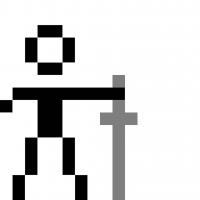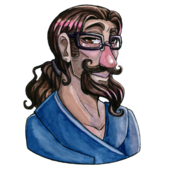For the junk files:
* Temp files are probably okay and good to clean out your system's various temporary folders occasionally. You've got 1 GB, so probably fine to dump. You can do this manually, no fancy tools needed.
* System logs. Do you use yours? That's 24 MB, keep or dump based on your system
I wouldn't worry about the other items in the first panel, they are shortcuts and most-recently-used lists.
You only list the first two "unnecessary programs" you only show the first two. Browser helper objects will probably get re-downloaded and installed again, review them to make sure you don't actually use them then kill if you want. As for programs at startup, Windows 8 and Windows 10 both take steps to disable, delay, or otherwise prevent slow-starting programs from killing startup performance.
The scroll bar says that list is much longer, so no idea what those details are. I'd go through each item one line at a time and ensure you really don't need or want the program.
The tweaks it is suggesting may or may not be appropriate for you. TrkWks is used to help maintain integrity of networked file information. Is your computer on a network? IPhlpsvc is a service to help programs work nicely on mixed IPv4 and IPv6 networks. You can modify this service easily enough if you want and you really know you don't need it. Most power users go through their active service processes periodically and disable whatever they aren't using, so I'd recommend that instead of blindly disabling them.
Changing the CPU priority is up to you. If you frequently switch tasks and leave running tasks in the background I would not change it. If you really need to bump a task's priority that is easy to do in the task manager.
Finally, disabling fast user switching is useful if you have more than one user, or if you don't like hitting Ctrl+Alt+Del to log in. Disable it and you get the default corporate behavior back. You can switch it back on with a registry setting, but that is a personal preference.