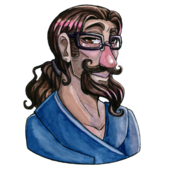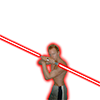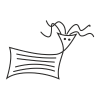Hi everyone,
I made the huge misstake of installing a software called AirDisplay on my Windows 8.1 system. It's supposed to let you use a tablet as a second monitor and therefore installs some drivers etc. It's incompatible with Windows 10, and therefore I cannot upgrade so I want to get rid of it. The problem is that the uninstall does not actually remove the drivers, only the control software.
Using the device manager, I can find it and disable and/or uninstall the display driver, but even then it keeps the fake device in the list. I tried deleting the driver files manually in safe mode, but then windows bluescreens on boot and the only way to get it booting again seems to be restore point which restores the driver. Even in safe mode, I cannot delete the registry keys referencing these driver files.
I installed it a long time ago and can't revert to some restore point before that.
Any ideas?