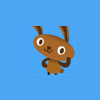I don't know if Unity has an option you're speaking of, but perhaps that is the Filter Mode on the texture? When I set it to Point, it changed the images from being blurred from AA to their original depiction in the tile set
That is part of what I meant, yes. In fact texture mapping allows for snapping to the nearest texel (that's short for "texture pixel"), or else interpolating linearly between the 4 surrounding texels of an addressed sub-texel position.
However, pixel perfect mapping also requires a 1:1 relation between the texels and the pixels on the screen, so that 1 texel covers exactly 1 pixel. But that cannot be done if the target screen has another size (when measured in pixels) and you nevertheless want to see the playground fit onto the screen. In such a case scaling is necessary, and scaling ever cancels pixel perfect mapping. That may be the reason for the observed issue.
I will try separating the tiles with a border, however; I do not quite understand what you mean by using the next inner pixels to create a border for tiling sprites. Why wouldn't I just want to use a transparent border for both tiles and regular sprites? I am very new to game development and don't know a lot about 2D Graphics (or really anything, for that matter), and am only marginally familiar with sprite sheets/texture atlases.
The problem shows pixels from the outside of the wanted rectangle. If you set the outside (the said border) as transparent, then those transparent pixel will be shown. That will cause gaps in the tiled background. So if you cannot avoid extra pixels to come in, what you want is that those extra pixels attract as low attention as possible. And that is reached when those extra pixels look like those already there.
So if you have selected the sprite image with a rectangular frame and the pixel column left to the left border of the frame is a copy of the pixel column below the left border, and the pixel column to the right is a copy of the pixel column below the right border, and similar for the top row and bottom row, you have repeated the pixels below the frame into the outside. For completeness, you should also set the 4 corners.
Example coming … If the original image slice has pixels like
123
456
789
then after adding the repetition it looks like
11233
11233
44566
77899
77899
Note that the inner rectangle is still the original one.
Non-tiling sprites usually already have a transparent background around them. So the above method would just repeat the transparent pixels, what would be equivalent to drawing a transparent border around the selection frame.