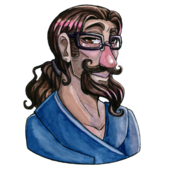If you're going to succeed at this, you're going to have to get comfortable with getting your hands dirty. Trial and error is unavoidable. Try placeholders out, like latch says. Also, open some successful iOS games and see what they use. Extract the actual graphics files if possible, or else take screenshots and measure them in photoshop.
But I'll try and get you started. Though please note that I'm not actually in iOS user, so I might have gotten something wrong.
First off, as a general rule, bigger is safer. If you change your mind down the track, it's easier to shrink your graphics than it is to enlarge them. In normal (non-pixel-art) graphics, it's totally trivial to shrink them when exporting, and I usually like to work at huge sizes, because it's easier, and gives me more flexibility.
But since you're doing pixel-art graphics, that complicates it a bit, as you can't just shrink sprites arbitrarily without losing the pixel-art look. However, if you shrink a sprite by a factor of exactly 2 (eg. 128--->64) using "nearest neighbour" filtering, that might give satisfactory results.
Also, I'm a big Photoshop fan, but I doubt it's the best tool for pixel graphics, due to the automatic anti-aliasing of many of its tools.
As for your question about dark/moody sprites, I think that's just a subjective issue rather than a hard rule. Though I do imagine that a tiny 32px sprite would be too cartoony and cute to be able to convey much moodiness (or much of anything, really - 32px is miniscule).
Anyway, let's look at sizes.
Remember that different iOS phones have different resolutions and pixel densities. www.screensiz.es is a good resource that outlines all the different formats. So, your game will always look different depending on what version of the iphone the user has. For example, the newer iphones have double the pixel density of the older ones. But, let's take the iPhone 6 as an example, as that seems a logical place to start. Though in reality, by the time your game is finished, there will probably be newer and higher-res iphones available.
The iphone 6 is 750 x 1334px. I've made a mockup for you. which shows exactly how big 32px, 64px, 72px, and 128px graphics would look on a 750x1334px screen. This forum won't let me link to a png file, so please paste this address into your browser, but replace the asterisk with a dot: pasteboard.co/17MFF8Up*png Personally, even 72px looks too small to me.
If you want the PSD, you can PM me. But I don't come here that often so you'll probably get a quicker response if use this form to contact me.
It's important to distinguish here between what size you work at, and the final output. The iphone has very dense pixels (though not as much as Android phones). So for a pixely look, you'll have to double, quadrouple, or even octuple your graphics, so that the pixels look like big visible squares. So, you might design a sprite at 32x32, but then you might quadruple it (using nearest neighbour to avoid antialiasing), so that you end up with a 128px x 128px file that looks like a 32x32px sprite.
Now, a word about "72 pixel per inch" (which is what you mean when you write resolution of 72 - take a closer look at the Photoshop new file dialog, to the right you'll see the dropdown that specifies whether you mean 72 pixels per inch or centimetre). Forget about it. This 72 ppi nonsense doesn't mean anything, and never did. It's something invented by print designers who couldn't get their head around the fundamentally different paradigm of the screen. You need to think only in terms of pixels.
What you type into that "pixels per inch" field in Photoshop doesn't really matter. You could type 1, or 5000, and it wouldn't actually affect how it's displayed on the iphone. But you may as well type 326 there, because that's the actual "pixels per inch" of the iphone 6, as you can see on www.screensiz.es. Again, typing 326 doesn't change how it'll display (an iphone 6 will always display at 326ppi no matter what), but it will change what you see in photoshop when you choose View\print size.
If you tell Photoshop that you're using a ppi of 326, then doing View/print size will try to display your file at the actual size of a real-life iphone 6. That's handy, though it's only an approximation, since Photoshop has no way of knowing how large your monitor is (and therefore how large each pixel is), so it can't actually calculate the pixel density with precision.