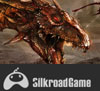A while back I wrote a guide to creating art as a programmer. I figured I would follow it up with a (very very very detailed ) guide of how I actually create art, by showing how to create a 2D sprite sheet by creating a model using Blender. As an added bonus, if you read the first 3/4 of it, you will also learn how to create 3D assets for your game. It is using 100% free tools btw.
EDIT: Now there is a table of contents. Start there. ![]()
Now of course, keep in mind, that I am not an artist, this is showing how a programmer creates art that is slightly better than programmer art. I've been a CG hobbyist for well over a decade, so I am a bit beyond Minecraft graphic skill levels. Fortunately though, I do understand the programmers mindset ( being one... ), so this series should be approachable to you. You should be able to come in knowing basically nothing and start pumping out some pretty pimping art!
It is of course a work in progress, and builds on a prior series I wrote about how to use Blender. ( It's linked in the first section ). I will update here as I add more sections.
Right now there is:
Introduction A Mission statement of sorts... you are pretty safe to skip it.
The Concept Wanna see a non-artist's design process... warning, there be dragons!
Modelling in Blender Part 1 Covers setting up reference images
Modelling in Blender Part 2 Box modelling
Next part to come soon.
Before you can run through the above, I assume you ran through these prior Blender modelling tutorials.
- Introduction
- Selection and Navigation
- Introduction to 3D Modelling
- Modelling Operations
- Modelling Commands Quick Reference
It will eventually cover modelling, texturing, rendering, creating a sprite sheet and possibly even some code to show how to consume a sprite sheet.
Again, remember, I am not an artist 1st ( or 2nd or 3rd ), so if you are an artist, this will probably be insulting to you. But if you are a programmer, or new, and are looking to bridge the gap, I hope this is the perfect tutorials series for you!