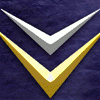Hi everyone,
I'm working with this water texture:

However, it doesn't look great when I tile it in-game, because of the fact that it has light and dark colour highlights across it, which are quite clearly visible when tiled.
Does anyone know how I could remove those light and dark differences and average out the blue colour, using GIMP or paint.net?
Thanks!