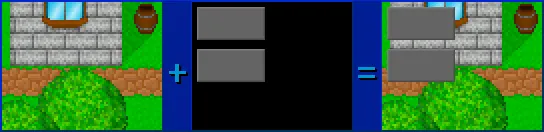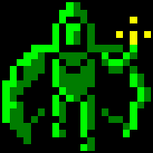At last, the good stuff! You already know enough to make a fully functioning Windows game, but it would have to use GDI. Today we're going to go over the DirectX implementations of everything you know how to do using GDI, and quite a bit more. I'm going to cover loading bitmaps, using the blitter to fill a surface with a color, and copying bitmaps like lightning, with clipping, color keys, and a host of other effects.
None of the material we'll be covering today will draw on the most recent article, so it's not necessary that you've read it. However, the section on pixel formats was very important, and I'll allude to it from time to time, so at least read that part. Aside from that, I assume you've read the first four articles in the series, and have the DirectX 7 SDK. All right? Fire up your compilers, ladies and gentlemen.
[size="5"]Loading Bitmaps
Believe it or not, you already know almost everything you need to load a bitmap onto a DirectDraw surface. How can that be? Well, the method you used under Windows GDI will work in DirectDraw as well, with only one little change. To refresh your memory a little bit, what we did was to retrieve a handle to the bitmap using [font="Courier New"][color="#000080"]LoadImage()[/color][/font], select the bitmap into a memory device context, and then use [font="Courier New"][color="#000080"]BitBlt()[/color][/font] to copy the image from the memory DC to another DC, which was a display device context we had gotten with a call to [font="Courier New"][color="#000080"]GetDC()[/color][/font]. If that destination DC was a device context to a DirectDraw surface, we'd have our DirectX bitmap loader all done! Thankfully, the [font="Courier New"][color="#000080"]IDirectDrawSurface7[/color][/font] interface provides a simple function for retrieving a device context:
HRESULT GetDC(HDC FAR *lphDC);HRESULT ReleaseDC(HDC hDC);int LoadBitmapResource(LPDIRECTDRAWSURFACE7 lpdds, int xDest, int yDest, int nResID)
{
HDC hSrcDC; // source DC - memory device context
HDC hDestDC; // destination DC - surface device context
HBITMAP hbitmap; // handle to the bitmap resource
BITMAP bmp; // structure for bitmap info
int nHeight, nWidth; // bitmap dimensions
// first load the bitmap resource
if ((hbitmap = (HBITMAP)LoadImage(hinstance, MAKEINTRESOURCE(nResID),
IMAGE_BITMAP, 0, 0,
LR_CREATEDIBSECTION)) == NULL)
return(FALSE);
// create a DC for the bitmap to use
if ((hSrcDC = CreateCompatibleDC(NULL)) == NULL)
return(FALSE);
// select the bitmap into the DC
if (SelectObject(hSrcDC, hbitmap) == NULL)
{
DeleteDC(hSrcDC);
return(FALSE);
}
// get image dimensions
if (GetObject(hbitmap, sizeof(BITMAP), &bmp) == 0)
{
DeleteDC(hSrcDC);
return(FALSE);
}
nWidth = bmp.bmWidth;
nHeight = bmp.bmHeight;
// retrieve surface DC
if (FAILED(lpdds->GetDC(&hDestDC)))
{
DeleteDC(hSrcDC);
return(FALSE);
}
// copy image from one DC to the other
if (BitBlt(hDestDC, xDest, yDest, nWidth, nHeight, hSrcDC, 0, 0,
SRCCOPY) == NULL)
{
lpdds->ReleaseDC(hDestDC);
DeleteDC(hSrcDC);
return(FALSE);
}
// kill the device contexts
lpdds->ReleaseDC(hDestDC);
DeleteDC(hSrcDC);
// return success
return(TRUE);
}If you want to manipulate the actual bitmap data manually instead of simply using a function to copy, you have two options. First, you can use a modified version of the function above, and use the [font="Courier New"][color="#000080"]bmBits[/color][/font] member of the [font="Courier New"][color="#000080"]BITMAP[/color][/font] structure, which is an [font="Courier New"][color="#000080"]LPVOID[/color][/font] pointing to the bits making up the image. Second, if you really want to have control of how the load is performed, you can write a function that opens the file and reads it in manually, using standard file I/O functions. To do that, you need to know the structure of a bitmap file. I'm not going to go through developing the whole function, since we already have the functionality we need, but I'll show you everything you need to do so.
[size="5"]The Bitmap File Format
The nice thing about writing a bitmap loader is that there are Win32 structures designed to hold the bitmap headers, so loading all the header info as simple as making a few calls to [font="Courier New"][color="#000080"]fread()[/color][/font]. First up in a bitmap file is the bitmap file header, which contains general information about the bitmap. Not surprisingly, the structure that holds this header is called [font="Courier New"][color="#000080"]BITMAPFILEHEADER[/color][/font]. Here's what it looks like:
typedef struct tagBITMAPFILEHEADER { // bmfh
WORD bfType; // file type - must be "BM" for bitmap
DWORD bfSize; // size in bytes of the bitmap file
WORD bfReserved1; // must be zero
WORD bfReserved2; // must be zero
DWORD bfOffBits; // offset in bytes from the BITMAPFILEHEADER
// structure to the bitmap bits
} BITMAPFILEHEADER;typedef struct tagBITMAPINFOHEADER{ // bmih
DWORD biSize; // number of bytes required by the structure
LONG biWidth; // width of the image in pixels
LONG biHeight; // height of the image in pixels
WORD biPlanes; // number of planes for target device - must be 1
WORD biBitCount; // bits per pixel - 1, 4, 8, 16, 24, or 32
DWORD biCompression; // type of compression - BI_RGB for uncompressed
DWORD biSizeImage; // size in bytes of the image
LONG biXPelsPerMeter; // horizontal resolution in pixels per meter
LONG biYPelsPerMeter; // vertical resolution in pixels per meter
DWORD biClrUsed; // number of colors used
DWORD biClrImportant; // number of colors that are important
} BITMAPINFOHEADER;Second, [font="Courier New"][color="#000080"]biClrUsed[/color][/font] and [font="Courier New"][color="#000080"]biClrImportant[/color][/font] will usually be set to zero in high-color bitmaps, so don't worry about them too much. The [font="Courier New"][color="#000080"]biSizeImage[/color][/font] field may also be set to zero in some [font="Courier New"][color="#000080"]BI_RGB[/color][/font] uncompressed bitmaps. Finally, the resolution fields are also unimportant for our purposes. Mainly the only things you're interested in from this structure are the width, height, and color depth of the image.
After you've read in the info header, if the bitmap has eight bits per pixel or less, it is palettized, and the palette information immediately follows the info header. The palette information, however, is not stored in [font="Courier New"][color="#000080"]PALETTEENTRY[/color][/font] structures, but rather in [font="Courier New"][color="#000080"]RGBQUAD[/color][/font] structures. An [font="Courier New"][color="#000080"]RGBQUAD[/color][/font] looks like this:
typedef struct tagRGBQUAD { // rgbq
BYTE rgbBlue;
BYTE rgbGreen;
BYTE rgbRed;
BYTE rgbReserved;
} RGBQUAD; After the palette, or immediately following the info header if there is no palette, you'll find the actual image bits. You'll probably want to simply create a pointer and allocate enough memory to it to hold the image data, and then read it in. Just to be clear, I'll show you the code for doing this, assuming the info header is stored in a [font="Courier New"][color="#000080"]BITMAPINFOHEADER[/color][/font] structure called [font="Courier New"][color="#000080"]info[/color][/font], and your file pointer is called [font="Courier New"][color="#000080"]fptr[/color][/font]:
UCHAR* buffer = (UCHAR*)malloc(info.biSizeImage);
fread(buffer, sizeof(UCHAR), info.biSizeImage, fptr);Writing your own bitmap loader isn't too bad, but if you want to avoid it, you can always use the code we developed back in the GDI article and modified at the beginning of this one. Now that that's over with, let's get into what DirectDraw's all about: using the blitter!
[size="5"]Using the Blitter
The blitter is a part of the video card hardware that is used for manipulating bitmap data. You can also use it to do color fills, as we'll see in a minute, and any number of other cool tricks if the hardware supports them. Having easy access to hardware acceleration is one of the best parts about DirectX. Also, remember that most of the things we'll be doing will be taken care of in the HEL if there's no hardware support. There are some things that don't have counterparts in the HEL though, which is why you have to be careful to always check whether your calls succeed or not.
There are two main functions for accessing the blitter in DirectDraw: [font="Courier New"][color="#000080"]Blt()[/color][/font] and [font="Courier New"][color="#000080"]BltFast()[/color][/font]. Both are methods of the [font="Courier New"][color="#000080"]IDirectDrawSurface7[/color][/font] interface. The difference is that [font="Courier New"][color="#000080"]BltFast()[/color][/font] doesn't do clipping, scaling, or any of the other interesting things that [font="Courier New"][color="#000080"]Blt()[/color][/font] does. The advantage is about a 10% speed increase over [font="Courier New"][color="#000080"]Blt()[/color][/font] if the HEL is being used. If hardware acceleration is supported, though -- and it almost always is for blitting operations -- there is no speed difference for average blits, so I use [font="Courier New"][color="#000080"]Blt()[/color][/font] for just about everything. Let's take a look at it:
HRESULT Blt(
LPRECT lpDestRect,
LPDIRECTDRAWSURFACE7 lpDDSrcSurface,
LPRECT lpSrcRect,
DWORD dwFlags,
LPDDBLTFX lpDDBltFx
);[font="Courier New"][color="#000080"]LPRECT lpDestRect[/color][/font]: This is the destination [font="Courier New"][color="#000080"]RECT[/color][/font] to blit to. If it differs in size from the source [font="Courier New"][color="#000080"]RECT[/color][/font], [font="Courier New"][color="#000080"]Blt()[/color][/font] will automatically scale the image in the source [font="Courier New"][color="#000080"]RECT[/color][/font] to fit the destination [font="Courier New"][color="#000080"]RECT[/color][/font]! If the destination is the entire surface, you can set this to [font="Courier New"][color="#000080"]NULL[/color][/font].
[font="Courier New"][color="#000080"]LPDIRECTDRAWSURFACE7 lpDDSrcSurface[/color][/font]: This is the source surface of the blit. If you're using the blitter to do a color fill on the destination surface, you can set this parameter to [font="Courier New"][color="#000080"]NULL[/color][/font].
[font="Courier New"][color="#000080"]LPRECT lpSrcRect[/color][/font]: This is the source [font="Courier New"][color="#000080"]RECT[/color][/font] to blit from. If you mean to blit the entire contents of the surface, set this to [font="Courier New"][color="#000080"]NULL[/color][/font].
[font="Courier New"][color="#000080"]DWORD dwFlags[/color][/font]: There's a huge list of flags for this parameter, which can be logically combined with the | operator. Quite a few of them have to do with Direct3D stuff (like alpha information), so I'll show you a partial list here.
| DDBLT_ASYNC | Performs the blit asynchronously through the FIFO (first in, first out) in the order received. If no room is available in the FIFO hardware, the call fails, so be careful using this one. |
| DDBLT_COLORFILL | Fills the destination rectangle with the color denoted in the dwFillColor member of the DDBLTFX structure. |
| DDBLT_DDFX | Uses the dwDDFX member of the DDBLTFX structure to specify effects used for the blit. |
| DDBLT_DDROPS | Uses the dwDDROPS member of the DDBLTFX structure to specify raster operations (ROPs) that are not part of the Win32 API. |
| DDBLT_KEYDEST | Uses the color key associated with the destination surface. |
| DDCLT_KEYDESTOVERRIDE | Uses the dckDestColorKey member of the DDBLTFX structure as the color key for the destination surface. |
| DDBLT_KEYSRC | Uses the color key associated with the source surface. |
| DDCLT_KEYSRCOVERRIDE | Uses the dckDestColorKey member of the DDBLTFX structure as the color key for the source surface. |
| DDBLT_ROP | Uses the dwROP member of the DDBLTFX structure for the ROP for the blit. These ROPs are those defined in the Win32 API. |
| DDBLT_ROTATIONANGLE | Uses the dwRotationAngle member of the DDBLTFX structure as the rotation angle (specified in hundreths of a degree) for the surface. |
| DDBLT_WAIT | Waits for the blitter to be available instead of returning an error, if the blitter was drawing at the time this blit was called. The function returns when the blit is complete, or another error occurs. |
[font="Courier New"][color="#000080"]LPDDBLTFX lpDDBltFx[/color][/font]: A pointer to a [font="Courier New"][color="#000080"]DDBLTFX[/color][/font] structure, which can contain all sorts of special effects information. If no effects are specified using this structure, you can pass [font="Courier New"][color="#000080"]NULL[/color][/font]. Let's take a look at the structure. I'm warning you, it's massive!
typedef struct _DDBLTFX{
DWORD dwSize;
DWORD dwDDFX;
DWORD dwROP;
DWORD dwDDROP;
DWORD dwRotationAngle;
DWORD dwZBufferOpCode;
DWORD dwZBufferLow;
DWORD dwZBufferHigh;
DWORD dwZBufferBaseDest;
DWORD dwZDestConstBitDepth;
union {
DWORD dwZDestConst;
LPDIRECTDRAWSURFACE lpDDSZBufferDest;
};
DWORD dwZSrcConstBitDepth;
union {
DWORD dwZSrcConst;
LPDIRECTDRAWSURFACE lpDDSZBufferSrc;
};
DWORD dwAlphaEdgeBlendBitDepth;
DWORD dwAlphaEdgeBlend;
DWORD dwReserved;
DWORD dwAlphaDestConstBitDepth;
union {
DWORD dwAlphaDestConst;
LPDIRECTDRAWSURFACE lpDDSAlphaDest;
};
DWORD dwAlphaSrcConstBitDepth;
union {
DWORD dwAlphaSrcConst;
LPDIRECTDRAWSURFACE lpDDSAlphaSrc;
};
union {
DWORD dwFillColor;
DWORD dwFillDepth;
DWORD dwFillPixel;
LPDIRECTDRAWSURFACE lpDDSPattern;
};
DDCOLORKEY ddckDestColorkey;
DDCOLORKEY ddckSrcColorkey;
} DDBLTFX, FAR* LPDDBLTFX;[font="Courier New"][color="#000080"]
DWORD [/color][/font][font="Courier New"][color="#000080"]dwSize[/color][/font]: Like all DirectX structures, this member has to be set to the size of the structure when you initialize it.
[font="Courier New"][color="#000080"]DWORD dwDDFX[/color][/font]: These are kinds of effects that can be applied to the blit. The list isn't too long, don't worry.
| DDBLTFX_ARITHSTRETCHY | The blit uses arithmetic stretching along the y-axis. |
| DDBLTFX_MIRRORLEFTRIGHT | The blit mirrors the surface from left to right. |
| DDBLTFX_MIRRORUPDOWN | The blit mirrors the surface from top to bottom. |
| DDBLTFX_NOTEARING | Schedules the blit to avoid tearing. |
| DDBLTFX_ROTATE180 | Rotates the surface 180 degrees clockwise during the blit. |
| DDBLTFX_ROTATE270 | Rotates the surface 270 degrees clockwise during the blit. |
| DDBLTFX_ROTATE90 | Rotates the surface 90 degrees clockwise during the blit. |
[font="Courier New"][color="#000080"]DWORD dwROP[/color][/font]: You use this flag to specify Win32 raster operations, like those that can be used with the GDI functions [font="Courier New"][color="#000080"]BitBlt()[/color][/font] and [font="Courier New"][color="#000080"]StretchBlt()[/color][/font]. Most of them have to do with combining source and destination images using Boolean operators. You can call [font="Courier New"][color="#000080"]IDirectDraw7::GetCaps()[/color][/font] to retrieve a list of supported raster ops, among other things.
[font="Courier New"][color="#000080"]DWORD dwRotationAngle[/color][/font]: This is an angle by which to rotate the bitmap, specified in hundredths of a degree. This is pretty cool, but unfortunately, rotation is only supported in the HAL, which means that if the user's video card doesn't support accelerated rotation, it won't work at all. Hardware support for this is not too common, either, so the bottom line is that you shouldn't use this in a program you're going to distribute. If you really need rotation, you'll have to write your own code for it. Doing that is a topic for another entire tutorial, though, so we'll just pass it by for now. But note that rotations by multiples of ninety degrees are easy, so using [font="Courier New"][color="#000080"]DDBLTFX_ROTATE90[/color][/font], etc. instead of using [font="Courier New"][color="#000080"]dwRotationAngle[/color][/font] will work no matter how lousy the user's video card is.
[font="Courier New"][color="#000080"]DWORD dwFillColor[/color][/font]: When you're using the blitter to perform a color fill, you must set the color to be used in this parameter.
[font="Courier New"][color="#000080"]DDCOLORKEY ddckDestColorKey, ddckSrcColorKey[/color][/font]: Specify these members when you want to use a destination or source color key other than the one specified for the surface involved. These guys are important, but we can't talk about them just yet because we haven't covered color keys. It's coming soon enough...
That about does it for the immediately useful members of the [font="Courier New"][color="#000080"]DDBLTFX[/color][/font] structure, which means you now have enough information to go ahead and start blitting images! If it's all rather confusing at this point, don't worry, it will become second nature once you use it a couple of times. Let's look at an example or two. Suppose you have a back buffer called [font="Courier New"][color="#000080"]lpddsBack[/color][/font], and you want to blit its contents to the primary surface. Here's the call:
lpddsPrimary->Blt(NULL, lpddsBack, NULL, DDBLT_WAIT, NULL);RECT dest, src;
SetRect(&src, 0, 0, 16, 16); // the coordinates of the tile
SetRect(&dest, 0, 0, 32, 32); // where you want it to end up on the back buffer
lpddsBack->Blt(&dest, lpddsTileset, &src, DDBLT_WAIT, NULL);DDBLTFX fx;
INIT_DXSTRUCT(fx); // zero out the structure and set dwSize
fx.dwFillColor = RGB_16BIT565(0, 0, 31); // set fill color to blue
lpddsBack->Blt(NULL, NULL, NULL, DDBLT_WAIT | DDBLT_COLORFILL, &fx);HRESULT BltFast(
DWORD dwX,
DWORD dwY,
LPDIRECTDRAWSURFACE7 lpDDSrcSurface,
LPRECT lpSrcRect,
DWORD dwTrans
);[font="Courier New"][color="#000080"]DWORD dwX, dwY[/color][/font]: Here's a difference between [font="Courier New"][color="#000080"]Blt()[/color][/font] and [font="Courier New"][color="#000080"]BltFast()[/color][/font]. [font="Courier New"][color="#000080"]BltFast()[/color][/font] uses these x- and y-coordinates to specify the destination of the blit, rather than a [font="Courier New"][color="#000080"]RECT[/color][/font]. This is because you can't do scaling with [font="Courier New"][color="#000080"]BltFast()[/color][/font].
[font="Courier New"][color="#000080"]LPDIRECTDRAWSURFACE7 lpDDSrcSurface[/color][/font]: This is the source surface, just like before.
[font="Courier New"][color="#000080"]LPRECT lpSrcRect[/color][/font]: This is also what we used in [font="Courier New"][color="#000080"]Blt()[/color][/font], the source [font="Courier New"][color="#000080"]RECT[/color][/font] for the blit.
[font="Courier New"][color="#000080"]DWORD dwTrans[/color][/font]: This parameter takes one or more of the flags listed below, and specifies the type of transfer to perform. The list is very simple; there are only four possible values you can use.
| DDBLTFAST_DESTCOLORKEY | Specifies a transparent blit that uses the destination's color key. |
| DDBLTFAST_NOCOLORKEY | Specifies a normal copy blit with no transparency. |
| DDBLTFAST_SRCCOLORKEY | Specifies a transparent blit that uses the source's color key. |
| DDBLTFAST_WAIT | Waits for the blitter to be available instead of returning an error, if the blitter was drawing at the time this blit was called. The function returns when the blit is complete, or another error occurs. |
lpddsPrimary->BltFast(0, 0, lpddsBack, NULL, DDBLTFAST_WAIT);[size="5"]Color Keys
A color key is a method of blitting one image onto another whereby not all of the pixels are copied. For instance, let's say you have a character sprite you want to blit onto a background image. Chances are that your hero isn't shaped precisely like a rectangle (unless your game is a celebration of "modern art"), so copying the [font="Courier New"][color="#000080"]RECT[/color][/font] that encloses him is going to produce some unwanted effects. Take a look at this example picture from Terran to see what I mean:
Now this isn't really the way the game is drawn. In reality, the characters are blitted to the display before the background has finished being drawn, so that things like the tops of trees can obscure the player if he's standing behind them. But that's unimportant for our purposes here; we'll get to it in the next article. The important point is that without color keying, all of your non-rectangular images like this character would have boxes around them.
To solve this problem, we use a source color key. The source color key tells the blitter which colors not to copy. A color key consists of two values: a lower color value, and an upper color value. When the color key is applied to a blit, any colors lying between the two values, including the values themselves, are not copied. There's a structure in DirectX that goes along with this, called [font="Courier New"][color="#000080"]DDCOLORKEY[/color][/font]. Take a look:
typedef struct _DDCOLORKEY{
DWORD dwColorSpaceLowValue;
DWORD dwColorSpaceHighValue;
} DDCOLORKEY, FAR* LPDDCOLORKEY;Much better, hey? That's the look we're going for! Now before I show you how to create and use a color key, I want to briefly mention destination color keys, although they're not often used. Whereas source color keys define which colors are not copied, destination color keys define which colors can't be written to. Sound weird? It is.
Like I said, I'm not sure why you'd want to do that, but there it is. Maybe you can think up a good use for it. If you do, be sure to let me know.
[size="5"]Setting Color Keys
There are two ways to use a color key in DirectDraw. First, you can attach one (or two, if you're using source and destination) to a surface, and then specify the [font="Courier New"][color="#000080"]DDBLT_KEYSRC[/color][/font], [font="Courier New"][color="#000080"]DDBLT_KEYDEST[/color][/font], [font="Courier New"][color="#000080"]DDBLTFAST_SRCCOLORKEY[/color][/font], or [font="Courier New"][color="#000080"]DDBLTFAST_DESTCOLORKEY[/color][/font] flag when blitting, depending on which blit function and what type of color key you're using. Second, you can create a color key and pass it to the blit operation through the [font="Courier New"][color="#000080"]DDBLTFX[/color][/font] structure. The first method is recommended if you're going to be using a color key over and over, whereas the second method is ideal if you only want to use a certain color key once.
You can either attach a color key to a surface that has been created, or you can create the color key at the same time you create the surface. I'll show you how to do both. Let's assume you're working in a 16-bit display mode, with a 565 pixel format, and you want a source color key on your back buffer that includes black only. If your back buffer has already been created, you simply create a [font="Courier New"][color="#000080"]DDCOLORKE[/color][/font]Y structure like we saw before, and pass it to [font="Courier New"][color="#000080"]IDirectDrawSurface7::SetColorKey()[/color][/font], shown below:
HRESULT SetColorKey(
DWORD dwFlags,
LPDDCOLORKEY lpDDColorKey
);[font="Courier New"][color="#000080"]DWORD dwFlags[/color][/font]: One or more of a series of simple flags describing the color key. There are only three you'll use:
| DDCKEY_COLORSPACE | Specifies that the color key describes a range of colors, not just one. |
| DDCKEY_DESTBLT | Specifies that the color key should be used as a destination color key for blit operations. |
| DDCKEY_SRCBLT | Specifies that the color key should be used as a source color key for blit operations. |
And that's all there is to it. From that point on, you just specify the appropriate flag on blits which you want to use the color key. Note that just because a surface has a color key attached to it, doesn't mean you have to use it every time. If you specify blits with only the [font="Courier New"][color="#000080"]DDBLT_WAIT[/color][/font] or [font="Courier New"][color="#000080"]DDBLTFAST_WAIT[/color][/font] flag and nothing else, any color keys will be ignored. So here's how you'd set up the color key we described earlier:
DDCOLORKEY ckey;
ckey.dwColorSpaceLowValue = RGB_16BIT565(0, 0, 0); // or we could just say '0'
ckey.dwColorSpaceHighValue = RGB_16BIT565(0, 0, 0);
if (FAILED(lpddsBack->SetColorKey(DDCKEY_SRCBLT, &ckey)))
{
// error-handling code here
}// set up surface description structure
INIT_DXSTRUCT(ddsd);
ddsd.dwFlags = DDSD_CAPS | DDSD_WIDTH | DDSD_HEIGHT | DDSD_CKSRCBLT;
ddsd.dwWidth = 640; // width of the surface
ddsd.dwHeight = 480; // and its height
ddsd.ddckCKSrcBlt.dwColorSpaceLowValue = RGB_16BIT(0,0,0); // color key low value
ddsd.ddckCKSrcBlt.dwColorSpaceHighValue = RGB_16BIT(0,0,0); // color key high value
ddsd.ddsCaps.dwCaps = DDSCAPS_OFFSCREENPLAIN; // type of surface
// now create the surface
if (FAILED(lpdd7->CreateSurface(&ddsd, &lpddsBack, NULL)))
{
// error-handling code here
}[size="5"]The IDirectDrawClipper Interface
Suppose you have a graphic that you want to appear such that only half of it is on the screen. How would you do it? If you've programmed games in DOS, you've probably done clipping the hard way. Well, in DirectX, it's trivial! First of all, it's pretty easy to do manually, since DirectX uses [font="Courier New"][color="#000080"]RECT[/color][/font]s for blitting, and changing the coordinates of a [font="Courier New"][color="#000080"]RECT[/color][/font] is much easier than figuring out which parts of the graphic's memory should be copied, like you would have to do in DOS. But second, DirectDraw provides an entire interface to take care of this for you, called [font="Courier New"][color="#000080"]IDirectDrawClipper[/color][/font].
The clipping capabilities included in DirectDraw are about as flexible as you could ask for. Not only can you clip to any [font="Courier New"][color="#000080"]RECT[/color][/font] area on any surface, but you can clip to multiple areas! That is, if you wanted a main viewing window, a status bar on the side of your screen, and a text area on the lower part of the screen, with a black divider partitioning the screen into those three areas, you could set up a DirectDraw clipper that would clip to all three regions. How cool is that?
There are several steps involved in creating a clipper to do this kind of work for you. The first is to actually retrieve a pointer to the [font="Courier New"][color="#000080"]IDirectDrawClipper[/color][/font] interface. Not surprisingly, this is accomplished with a call to [font="Courier New"][color="#000080"]IDirectDraw7::CreateClipper[/color][/font], as shown here:
HRESULT CreateClipper(
DWORD dwFlags,
LPDIRECTDRAWCLIPPER FAR *lplpDDClipper,
IUnknown FAR *pUnkOuter
);[font="Courier New"][color="#000080"]DWORD dwFlags[/color][/font]: Nice and easy -- this isn't used yet and should be set to 0.
[font="Courier New"][color="#000080"]LPDIRECTDRAWCLIPPER FAR *lplpDDClipper[/color][/font]: Pass the address of your [font="Courier New"][color="#000080"]LPDIRECTDRAWCLIPPER[/color][/font] pointer.
[font="Courier New"][color="#000080"]IUnknown FAR *pUnkOuter[/color][/font]: You know what to do. Just say no... er, [font="Courier New"][color="#000080"]NULL[/color][/font].
Once that's out of the way and you have your interface pointer, the next thing to do is to create a clip list. A clip list is basically a list of the [font="Courier New"][color="#000080"]RECT[/color][/font]s you want to clip to. The structure that's used is called an [font="Courier New"][color="#000080"]RGNDATA[/color][/font], and it contains enough information to define an arbitrary region, which can be made up of multiple components. Let's look at the structure.
typedef struct _RGNDATA {
RGNDATAHEADER rdh;
char Buffer[1];
} RGNDATA; [font="Courier New"][color="#000080"]RGNDATAHEADER rdh[/color][/font]: This is a structure nested within the [font="Courier New"][color="#000080"]RGNDATA[/color][/font] that contains information about the second parameter, [font="Courier New"][color="#000080"]Buffer[/color][/font]. Its fields include things like how many areas comprise the region, what shape those areas are, etc. We'll cover that structure in just a second.
[font="Courier New"][color="#000080"]char Buffer[1][/color][/font]: This isn't actually meant to be a single-valued array; it's going to be an area in memory of arbitrary size that holds the data for the actual clipping areas. As such, instead of declaring an [font="Courier New"][color="#000080"]RGNDATA[/color][/font] structure, what we do is to declare a pointer to the structure, and then use [font="Courier New"][color="#000080"]malloc()[/color][/font] to set enough memory aside for the [font="Courier New"][color="#000080"]RGNDATAHEADER[/color][/font], and the clip list itself. One thing I'll mention now: [font="Courier New"][color="#000080"]RECT[/color][/font]s in the clip list should be ordered from top to bottom, then from left to right, and must not overlap.
I realize that this is all a little hazy right now, but all will be made clear. To that end, here's the [font="Courier New"][color="#000080"]RGNDATAHEADER[/color][/font] structure, which is relatively easy to understand.
typedef struct _RGNDATAHEADER {
DWORD dwSize;
DWORD iType;
DWORD nCount;
DWORD nRgnSize;
RECT rcBound;
} RGNDATAHEADER;[font="Courier New"][color="#000080"]DWORD iType[/color][/font]: This represents the shape of each of the areas which make up the region. It is included so that it may be expanded upon later. Right now, the only valid setting for this member is [font="Courier New"][color="#000080"]RDH_RECTANGLES[/color][/font], which is what we want anyway.
[font="Courier New"][color="#000080"]DWORD nCount[/color][/font]: This is the number of rectangles that make up the region. In other words, it's the number of [font="Courier New"][color="#000080"]RECT[/color][/font]s you plan to use in your clip list.
[font="Courier New"][color="#000080"]DWORD nRgnSize[/color][/font]: Set this to the size of the buffer that will be receiving the region data itself. Since we're using [font="Courier New"][color="#000080"]RECT[/color][/font]s, this size will be [font="Courier New"][color="#000080"]sizeof(RECT) * nCount[/color][/font].
[font="Courier New"][color="#000080"]RECT rcBound[/color][/font]: This is a [font="Courier New"][color="#000080"]RECT[/color][/font] that bounds all the rectangles in your clip list. Usually you'll set this to the dimensions of the surface on which the clipping will occur.
Now that we've seen all of the structures involved, we can generate a clip list. First we declare an [font="Courier New"][color="#000080"]LPRGNDATA[/color][/font] pointer and allocate enough memory to it to hold our clip list, then simply fill out the fields of each structure according to their descriptions above. Let's look at the simplest case, which you'll probably use often, which is that of only a single clipping area. Furthermore, let's make it size of the whole screen, in a 640x480 display mode. Here's the code that will get the job done.
// first set up the pointer -- we allocate enough memory for the RGNDATAHEADER
// along with one RECT. If we were using multiple clipping area, we would have
// to allocate more memory.
LPRGNDATA lpClipList = (LPRGNDATA)malloc(sizeof(RGNDATAHEADER) + sizeof(RECT));
// this is the RECT we want to clip to: the whole display area
RECT rcClipRect = {0, 0, 640, 480};
// now fill out all the structure fields
memcpy(lpClipList->Buffer, &rcClipRect, sizeof(RECT)); // copy the actual clip region
lpClipList->rdh.dwSize = sizeof(RGNDATAHEADER); // size of header structure
lpClipList->rdh.iType = RDH_RECTANGLES; // type of clip region
lpClipList->rdh.nCount = 1; // number of clip regions
lpClipList->rdh.nRgnSize = sizeof(RECT); // size of lpClipList->Buffer
lpClipList->rdh.rcBound = rcClipRect; // the bounding RECTHRESULT SetClipList(
LPRGNDATA lpClipList,
DWORD dwFlags
);HRESULT SetClipper(LPDIRECTDRAWCLIPPER lpDDClipper);The last thing I'll say about clippers is that you should remember to [font="Courier New"][color="#000080"]free()[/color][/font] the memory that you allocated with [font="Courier New"][color="#000080"]malloc()[/color][/font], no matter what happens with your clipper. That is, if the call to [font="Courier New"][color="#000080"]SetClipList()[/color][/font] or [font="Courier New"][color="#000080"]SetClipper()[/color][/font] fail for some reason, make sure you're still freeing the memory before you return an error code or whatever you do to handle errors. You won't be needing the [font="Courier New"][color="#000080"]LPRGNDATA[/color][/font] pointer anymore after you use it to set the clip list, so its memory should be deallocated immediately.
[size="5"]Closing
That just about wraps up the series on general DirectDraw stuff! Can you believe how much we've covered in just six articles? Congratulate yourself if you're still reading these; you've come a long way.
There are still some things we haven't covered that didn't quite fit into the articles like I wanted them to, like page flipping as an alternative to double-buffering, and using DirectDraw in a windowed app, but that's all right, because we'll just pick them up as we go on.
Now that the initiation is over, I'm going to be shifting the focus of these articles off of general Windows programming, and onto developing a tile-based RPG. Future articles will include such things as developing a good input mechanism with DirectInput, writing a basic scripting engine, playing background sound and music, developing utilities to help you with game design, etc. Next time, we'll take a look at developing a simple scrolling engine for a tile-based game. It's easier than you might think!
As always, until then, feel free to send me your questions at [email="ironblayde@aeon-software.com"]ironblayde@aeon-software.com[/email], or reach me on ICQ at UIN #53210499. Practice up on the techniques we've covered so far, because you're going to need them all.
Copyright (C) 2000 by [email="ironblayde@aeon-software.com"]Joseph D. Farrell[/email]. All rights reserved.