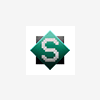I'm sorry to disappoint you but you wont find a straight forward solution to your problem as there aren't a feature in android that does what you require it to do. Instead I can tell you what I did to tackle this problem on my own when I developed two games exclusively for the android platform.
First thing you must do is sit down and write down what mobile resolutions do you want to support mostly? People today use a variety of smart phones which in their case use a variety of resolutions that you just cant track individually. However what you can do is look for the phone with the highest resolution up to this day which is probably 1440 x 2560 for Samsung S6. After doing that you're gonna have to make all the assets for your game to be aesthetically pleasing accordingly.
Now you have a game that probably has the highest resolution for smart phones at your hands, but what about those who have almost the same, mid and low resolutions? You scale the assets down. How?
You can do it by getting the X (getX();) and (getY();) methods in the android IDE.
Lets say someone has a very old smart phone with the resolution of 800 x 500
double width = getX();
double height = getY();
if (height <= 800 && width <= 500){
*Display the assets in a matter that would fit the screen*
}
The only downside to this will be rapid testing for many resolutions, but since you're using unity3d I don't think that would be a problem at all.
This is the fastest and easiest solution I came up with as a beginner game developer so it is definitely not the best.