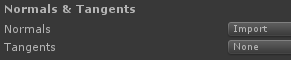Disclaimer: I am at work, so I cannot see the images... I am trying to guess here what could be the problem, so bear with me...
1) Be aware that the green channel might be flipped depending on how your art programm handles the normal map.
For example, in 3D Coat, CrazyBump or Substance Designer, if I export the normal map directly from them without exporting as Unity normalmap (possible in 3DC since 4.1), I need to manually flip the green channel in Photoshop or gimp to make the normale compatible to Unity.
Same thing, the other way round, if I import a Unity normal map to any of these program (though again, 3DC asks since 4.1 if the green channel should be flipped on import).
2) Be aware that blender (If you use that to create or edit your models) has a very weird way of doing smooth shading, that can collide with pretty much every other 3D Program or engine out there. It could be that different tools handle the weird way smooth shaded blender models are setup differently, maybe the Marmoset tool is more fogiving.
(Blender cannot save vertex normals it seems, they always get calculated, thus your control over smooth shading in Blender is much less than in other applications where you can set vertex normals manually. Because of that, hard seams are done by adding a vertex instead of just adding avertex normal. Can lead smooth shading getting broken if for example a 3DC model is imported to blender)
3) make sure you play around with the tangents settings. Try and error....

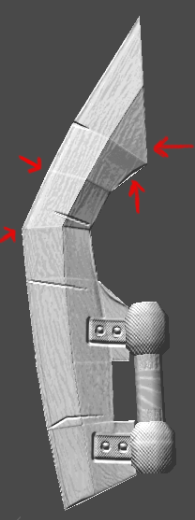
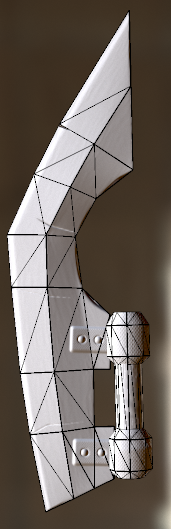
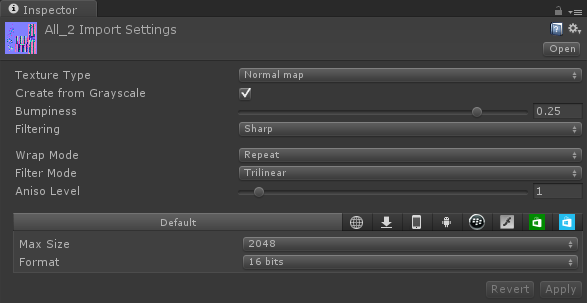
![]() (even tho it already looks like what I had on Marmoset)
(even tho it already looks like what I had on Marmoset)