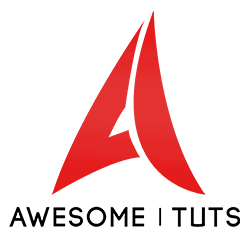So, I've run across an issue when texture painting with blender. I've included images below, as I'm missing the correct terminology for the issue and will likely explain this rather poorly (my apologies!).
This may not be part of the issue, but when working in the compositing screen, If I clear the UV map, I end up with instead of a blank map, or a quad or two triangles, I have an odd ring of overlapping hexagons, in the panel where the UV map will be displayed. I'm gathering this is due to a complex model (it doesn't appear with a simple cube, and if my model consists of only triangles, then a triangle appears.
The issue arises when texture painting. I get streaks of the color I'm working with across the entirety of the map, crossing over portions that ought not be colored (at least not with that color).
Is this simply an issue with poor unwrapping on my part (it's an incredibly rough job), or perhaps due to something else? It's relatively fixable, but causes some small errors in the texture and generally makes it look poor. If I had to guess, the unwrapped parts of the mesh are positioned across the UV map, and when painting, it leaves a streak when moving to the other portion of it. In the meantime, I'll tinker with mapping a little more cleanly, and laying out the appropriate parts of the mesh nearer to each other, hopefully minimizing the issue.
I recognize that blender has fantastic documentation, but I've spent a good deal of time trying to suss out an explanation for this, and I'm coming up short. I'd appreciate any assistance, but also feel free to simply point me in the right direction, if needs be :)