iconify.reg
Windows Registry Editor Version 5.00
[HKEY_CLASSES_ROOT\someDefaultJpgHandler\shell\iconify]
@="Iconify"
[HKEY_CLASSES_ROOT\someDefaultJpgHandler\shell\iconify\command]
@="cmd.exe /d /c \"c:\\somewhere\\iconify.bat \"%1\"\""
...etc
iconify.bat
@echo off
:: imagemagick
convert "%~n1%~x1" -resize x128 -gravity center -crop 128x128+0+0 -alpha remove -colors 256 "folder.ico"
attrib -s -h desktop.ini
del desctop.ini
(
echo [ViewState]
echo Mode=
echo Vid=
echo FolderType=Generic
echo Logo=
echo [.ShellClassInfo]
echo IconResource=.\folder.ico,0
) > desktop.ini
attrib -a +s +h desktop.ini
... except - Windows ignores the icon size and persist on showing as 48x48. Even with "View -> extra large icons" option (48x48 seems to be the icon size my desktop uses).
Thought that perhaps it would help if i give multiple resolutions - nope.
convert "%~n1%~x1" -bordercolor white -border 0 ^
^( -clone 0 -resize x16 -gravity center -crop 16x16+0+0 ^) ^
^( -clone 0 -resize x32 -gravity center -crop 32x32+0+0 ^) ^
^( -clone 0 -resize x48 -gravity center -crop 48x48+0+0 ^) ^
^( -clone 0 -resize x64 -gravity center -crop 64x64+0+0 ^) ^
^( -clone 0 -resize x128 -gravity center -crop 128x128+0+0 ^) ^
-delete 0 -alpha remove -colors 256 "folder.ico"
PS2. there is no problem when i use some random windows stock icon.
I'm stuck and Google gives me nothing. Help! WTF is going on?

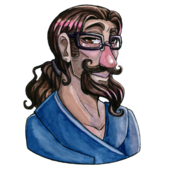
 [/rollup]
[/rollup] [/rollup]
[/rollup]




