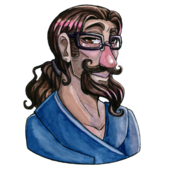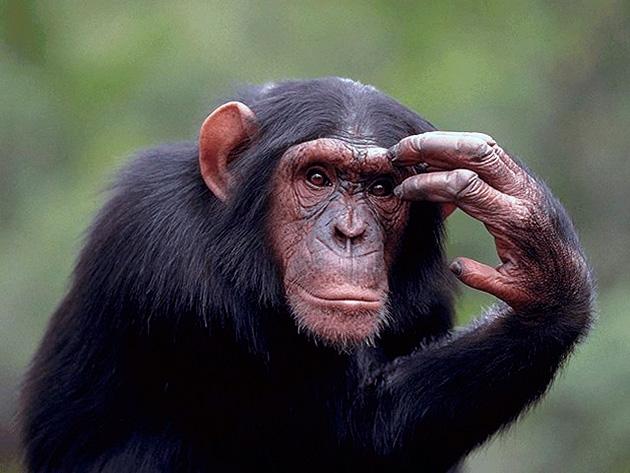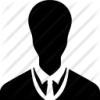My computer is aging, but it's still running smoothly enough for continued use before I get a new one.
I got it in 2007, and it's a Dell Dimension E521.
I'm wanting to toss in a second harddrive alongside my existing one, and I have several questions:
1) Do they need to be from the same manufacturer, or is mixing and matching acceptable? (Seagate and Western Digital)
2) My current one is 350GB, the one I want to supplement it with is 500GB, is mixing sizes fine?
3) My motherboard only supports SATA, but the new drive is SATA 3. Is there any problems with that?
I've done some research into these questions already, but I'd like additional confirmation before proceeding.
My fourth question is, I have 4 SATA ports: SATA 0-3
I've read in the computer's technical documentation that SATA0 and SATA1 should be for harddrives, and SATA2 and SATA3 for CD/DVD drives.
Here's the exact quote:
Connect serial ATA hard drives to connectors labeled "SATA0" or "SATA1" on the system board.
However, ever since I bought the computer (new, from Dell, ages ago) the computer has had both the DVD drive and the one harddrive in SATA0 and SATA1, leaving both SATA2 and SATA3 ports empty.
So though the technical documentation says 0 and 1 are for harddrives, and 2 and 3 are for DVD drives, the actual hardware of the computer ignores that. I suppose it's possible that in the past, I might've mixed up the ports, but that would've been over a year ago, and it's worked fine ever since. Do the actual ports actually matter? Is it that the ports don't matter for the DVD drives, but SATA0 and SATA1 (on this PC) are required for the harddrives?