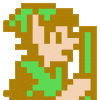Hello!
I am making my first steps with GIMP and I am having trouble painting into the Alpha layer of my Image.
I created an RGB image and painted into the 3 color channels indivually by selecting a channel (In the channels window on the right side) and then painting with pure white. Then I added an Alpha Layer (per Layer -> Transparency -> Add Alpha Channel), but when I select the Alpha Channel and draw with my pure white nothing happens.
How can I paint into the alpha layer?
Thanks!
GIMP: How to draw into Alpha Layer?
I have found it! Its the eraser tool:)
Edit: But it seems like there is no way to Undo my paintings in the alpha layer:/ I can erase the whole alpha layer with the erase tool (thus there is this checkerboard image everywhere). But once its emtpy, there seems no way to paint into certain areas to remove the checkerboard image/create areas with alpha values other then 0.
Edit: But it seems like there is no way to Undo my paintings in the alpha layer:/ I can erase the whole alpha layer with the erase tool (thus there is this checkerboard image everywhere). But once its emtpy, there seems no way to paint into certain areas to remove the checkerboard image/create areas with alpha values other then 0.
If you select Layer->Mask->Add Layer Mask it will add a layer mask that you can draw into using any paint tools. Then if you select Layer->Mask->Apply Layer Mask it applies the mask as an alpha channel.
If you select Layer->Mask->Add Layer Mask it will add a layer mask that you can draw into using any paint tools.
No. If I just select the Alpha Layer and paint with the brush I see NOTHING (the operations have no effect on the image). Am I am doing something wrong?
You don't paint directly on the alpha layer. You create a layer mask as the previous poster suggested, paint on that mask, then apply that mask to be the alpha channel.
Here's an experiment. Create a brand new image. Select the Layer menu, go down to the Mask pulldown option and from that menu select Add Layer Mask. This shows a dialog to specify how you want the layer mask filled (filled with opaque, filled with transparent, etc... For the experiment, fill it with opaque (white)) In the Layers window, you should now see your main layer as a thumbnail, and directly to the right of it a thumbnail of the layer mask. Click on the layer mask thumbnail, grab a paintbrush, select black, and start painting. A layer mask is a grayscale channel, so you can paint with color if you like but it will merely use the luminosity or brightness of the brush color to paint in shades of gray. As you paint with black in the layer mask, you will see the "alpha checker" show through in the main image view. Now, if you apply the layer mask, it will set the alpha channel to be the layer mask, and you can then save to TGA or other alpha-supporting format.
Here's an experiment. Create a brand new image. Select the Layer menu, go down to the Mask pulldown option and from that menu select Add Layer Mask. This shows a dialog to specify how you want the layer mask filled (filled with opaque, filled with transparent, etc... For the experiment, fill it with opaque (white)) In the Layers window, you should now see your main layer as a thumbnail, and directly to the right of it a thumbnail of the layer mask. Click on the layer mask thumbnail, grab a paintbrush, select black, and start painting. A layer mask is a grayscale channel, so you can paint with color if you like but it will merely use the luminosity or brightness of the brush color to paint in shades of gray. As you paint with black in the layer mask, you will see the "alpha checker" show through in the main image view. Now, if you apply the layer mask, it will set the alpha channel to be the layer mask, and you can then save to TGA or other alpha-supporting format.
Thanks for your help! I followed your instructions and indeed I could modify the alpha channel. But now I have a different problem.
I want to make a terrain blendmap, where each color channel describes where a texture appears. RED defines where gras is, green where dirt is, Blue where stone is and Alpha where snow is. Thus my alpha channel isn't really used for alpha blending. It is used as a blend layer just like RGB.
Thus most of my Alpha channel is "empty". This means in GIMP most of the Alpha layer is just the checkerboard and only in some parts I see black color. But now I can't see the RGB channels. The stuff I painted in the RGB channels is only visible on black parts in the Alpha layer. Since most of my Alpha layer has this checkerboard thing I can't see my RGB channels.
How can I make my RGB channels visible again (without modifying the alpha channel)? For example I want to click on the eye symbol on the RED channel and want to see just the Red channel.
I want to make a terrain blendmap, where each color channel describes where a texture appears. RED defines where gras is, green where dirt is, Blue where stone is and Alpha where snow is. Thus my alpha channel isn't really used for alpha blending. It is used as a blend layer just like RGB.
Thus most of my Alpha channel is "empty". This means in GIMP most of the Alpha layer is just the checkerboard and only in some parts I see black color. But now I can't see the RGB channels. The stuff I painted in the RGB channels is only visible on black parts in the Alpha layer. Since most of my Alpha layer has this checkerboard thing I can't see my RGB channels.
How can I make my RGB channels visible again (without modifying the alpha channel)? For example I want to click on the eye symbol on the RED channel and want to see just the Red channel.
Thanks for your help! I followed your instructions and indeed I could modify the alpha channel. But now I have a different problem.
I want to make a terrain blendmap, where each color channel describes where a texture appears. RED defines where gras is, green where dirt is, Blue where stone is and Alpha where snow is. Thus my alpha channel isn't really used for alpha blending. It is used as a blend layer just like RGB.
Thus most of my Alpha channel is "empty". This means in GIMP most of the Alpha layer is just the checkerboard and only in some parts I see black color. But now I can't see the RGB channels. The stuff I painted in the RGB channels is only visible on black parts in the Alpha layer. Since most of my Alpha layer has this checkerboard thing I can't see my RGB channels.
How can I make my RGB channels visible again (without modifying the alpha channel)? For example I want to click on the eye symbol on the RED channel and want to see just the Red channel.
Here's an other tip:
When you have a alpha mask (two tumbnails), you can enable/disable the color or alpha mask by holding ctrl and/or alt and press the left mouse button on the mask thumbnail. A red or green border will appear around the alpha mask. When it is red, the alpha channel is disabled and you see only the pure RGB color without looking through it, when it is green, you see only the alpha mask as grey-scale image.
This topic is closed to new replies.
Advertisement
Popular Topics
Advertisement
Recommended Tutorials
Advertisement