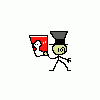G80 dual-head video?
You don't see this under control panel->NVidia Control Panel->Display->Change display configuration(under multiple displays) ?
Quote: Original post by DrEvilI have that panel, but the only radio buttons there are single or horizontally spanned displays.
You don't see this under control panel->NVidia Control Panel->Display->Change display configuration(under multiple displays) ?
It's quite irritating, I'll try reinstalling my drivers tonight.
I had to use the tool in the Display control panel in Windows after upgrading my NVIDIA driver to the latest, which worked.
Of course, the Display control panel then locked up. [rolleyes] But it works, and I'm happy. Thanks, guys.
I'll still buy the card, though, since I want it.
Of course, the Display control panel then locked up. [rolleyes] But it works, and I'm happy. Thanks, guys.
I'll still buy the card, though, since I want it.
I just upgraded from a 6600 GT to a 8800 GTS. For both cards, the procedure to do dual screens seems to be the same. I've only ever seen options in nVidia's control panel to stretch (which requires that both displays use the same resolution, etc., and puts the task bar across both screens) or clone. This was the case for both my 6600 and 8800. What I did was ignore the setting in nVidia's control panel (i.e. leave it set to single display). Instead, I chose the second display in the Windows Display Properties (right click Desktop->Properties->Settings tab) and checked "Extend my Windows desktop onto this monitor." This allowed me to do normal dual screens with differing resolutions for each monitor (which is a must for me, because one of my displays is wide screen and the other is a 19" standard LCD).
In short, use nVidia's control panel if you want to do something funky like putting your task bar across both screens or cloning your primary, and use normal Windows display properties for normal dual-head stuff.
In short, use nVidia's control panel if you want to do something funky like putting your task bar across both screens or cloning your primary, and use normal Windows display properties for normal dual-head stuff.
This topic is closed to new replies.
Advertisement
Popular Topics
Advertisement