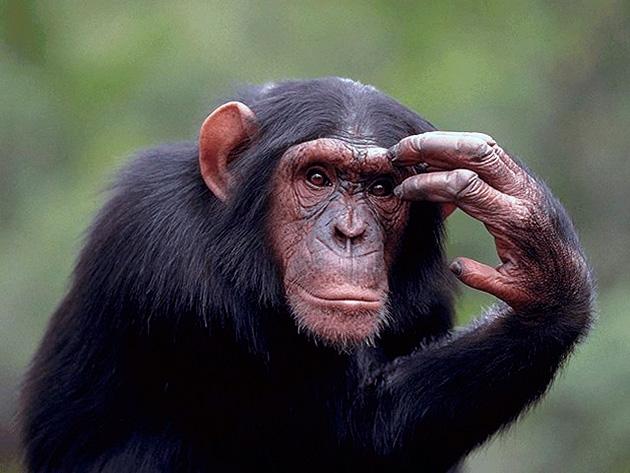"Finishing in second place, simply means you are the first loser." - PouyaCat
hard disk space
At my work place, the old router''s (it''s still used as operational) free HDD space is being systematically eaten up by something I cannot place. It only has a command line interface and I''ve checked the most obvious places (/tmp/ and /var/logs/), which contain nothing substantial, plus pretty much everywhere else.
The rate at which free disk space disappears is ~1.5MB/d. For a 200MB HDD, that''s relatively substantial.
Can anyone suggest where else to look, that could contain files that would be dynamically varying in size. Alternatively, how can I grep for files that are larger than a specified size?
No one has access to the computer, so anyone uploading stuff to it isn''t really an option. Since it''s a router, it would seem logical for a log of something to be kept somwehere, but I''m unaware where...
"Literally, it means that Bob is everything you can think of, but not dead; i.e., Bob is a purple-spotted, yellow-striped bumblebee/dragon/pterodactyl hybrid with a voracious addiction to Twix candy bars, but not dead."- kSquared
Try something like this:
That will tell you how much space each directory in the root is using.
Do the same thing a few days later and you should be able to narrow it down.
Hope this helps,
Tony
cd /du -csxh * That will tell you how much space each directory in the root is using.
Do the same thing a few days later and you should be able to narrow it down.
Hope this helps,
Tony
find has quite a few interesting options.
"Debugging is twice as hard as writing the code in the first place. Therefore, if you write the code as cleverly as possible, you are, by definition, not smart enough to debug it." — Brian W. Kernighan
df -m will tell you how mutch free space (in megabytes) you have.
Rate me up.
Thanks for the replies, guys. However, I'm still not able to pinpoint the problem. Here's a dump:
This is what du -csxh * gives:
(why isn't proc being reported properly; what does that error mean anyway?)
This is what df gives:
The available disk space decreases steadily, but I can't see any changes in the first table as far as numbers go, but disk space is disappearing.
I'm open for all suggestions...
edit: here's a dump of the proc directory:
Are these numeric directory names normal for some distro (because I have no idea what distro I'm using in this case)?
[edited by - crispy on January 31, 2004 10:10:23 PM]
This is what du -csxh * gives:
34M bin3.3M boot0 dev987k etc407k home23M libdu: `proc/16165/fd/3': No such file or directory9.0k proc12M root0 sbin1.0k tmp39M usr5.7M var117M total (why isn't proc being reported properly; what does that error mean anyway?)
This is what df gives:
Filesystem Size Used Avail Use% Mounted onrootfs 250M 185M 52M 78% //dev/root 250M 185M 52M 78% /none 0 0 0 - /devnone 0 0 0 - /procnone 62M 0 62M 0% /dev/shm The available disk space decreases steadily, but I can't see any changes in the first table as far as numbers go, but disk space is disappearing.
I'm open for all suggestions...
edit: here's a dump of the proc directory:
1/ 16149/ 2997/ cmdline ide/ loadavg pci uptime101/ 16174/ 3/ cpuinfo interrupts locks self@ version14779/ 186/ 4/ devices iomem meminfo slabinfo14780/ 2/ 5/ dma ioports misc stat15949/ 20/ 6/ driver/ irq/ modules swaps15995/ 21/ 94/ execdomains kcore mounts@ sys/16146/ 22/ 95/ filesystems kmsg net/ sysvipc/16148/ 2995/ bus/ fs/ ksyms partitions tty/Are these numeric directory names normal for some distro (because I have no idea what distro I'm using in this case)?
"Finishing in second place, simply means you are the first loser." - PouyaCat [edited by - crispy on January 31, 2004 10:10:23 PM]
"Literally, it means that Bob is everything you can think of, but not dead; i.e., Bob is a purple-spotted, yellow-striped bumblebee/dragon/pterodactyl hybrid with a voracious addiction to Twix candy bars, but not dead."- kSquared
quote: Original post by Crispy
why isn''t proc being reported properly; what does that error mean anyway?
The numeric directories under /proc contain information about processes with those PIDs. You probably got that error because the process exited (causing the corresponding directory under /proc to disappear) before
du had a chance to collect the information.Note that
df reports used disk space while du reports sizes for files visible in the file system. If there''s a decrease in free space not matched by an increase in system-wide file sizes it might be because there''s a process still writing to a deleted file (a log file you have deleted, for example). If that''s the problem, lsof can help you find the culprit.
Thank you, spock! Finally, a clue 
Anyway, among others, lsof returned this line:
syslogd 94 root 2w REG 3,1 63020153 60366 /var/log/messages (deleted)
which I think is the cluprit, as you so neatly put it. Now the question is what can I do next? Can I remove this file permanently so that it would start over from size zero (I remember rm''ing it a while ago as it was becoming large), or will it auto clean itself up only when the system is restarted (which I''d rather not do because I have a temporary iptables config set up that I don''t want to either save or lose at this moment)?
Anyway, among others, lsof returned this line:
syslogd 94 root 2w REG 3,1 63020153 60366 /var/log/messages (deleted)
which I think is the cluprit, as you so neatly put it. Now the question is what can I do next? Can I remove this file permanently so that it would start over from size zero (I remember rm''ing it a while ago as it was becoming large), or will it auto clean itself up only when the system is restarted (which I''d rather not do because I have a temporary iptables config set up that I don''t want to either save or lose at this moment)?
"Finishing in second place, simply means you are the first loser." - PouyaCat
"Literally, it means that Bob is everything you can think of, but not dead; i.e., Bob is a purple-spotted, yellow-striped bumblebee/dragon/pterodactyl hybrid with a voracious addiction to Twix candy bars, but not dead."- kSquared
The disk space will be reclaimed when that file descriptor is closed. Restarting syslogd will do that (just sending it a HUP might be enough, haven''t used syslogd for a long time) and start over with a new /var/log/messages.
Problem fixed. I bid thee a huge thank you.
"Finishing in second place, simply means you are the first loser." - PouyaCat
"Literally, it means that Bob is everything you can think of, but not dead; i.e., Bob is a purple-spotted, yellow-striped bumblebee/dragon/pterodactyl hybrid with a voracious addiction to Twix candy bars, but not dead."- kSquared
This topic is closed to new replies.
Advertisement
Popular Topics
Advertisement